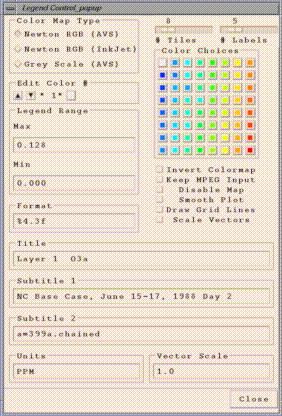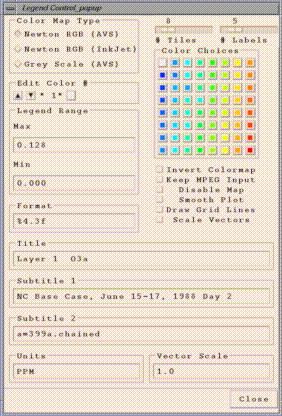Many aspects of PAVE time series line plots can be configured by the
user. To access the main configure menu, click on the configure button
at the bottom of the time series line plot. Many users like to edit the
minimum and maximum of the axes, and the spacing between and labeling of
the ticks. To configure these attributes, first click on the Axis button
on the configure menu. An Axis Configuration window will appear, and at
the top are buttons that let you choose the axis to edit - select one of
these. To set the maximum and minimum values displayed for the axis,
enter the desired values in the -max and -min fields. To set the
frequency of the tick labels, enter a value for the stepsize. There are
also a number of other features that can be configured.
Many aspects of PAVE tile plots can be configured by the user.
Configuration settings can also be
saved to a file for use in later PAVE plots.
"Control..Configure...Tile..." menu item on a tile plot is used to
adjust the configuration of a tile plot. You will see a window similar to the following:
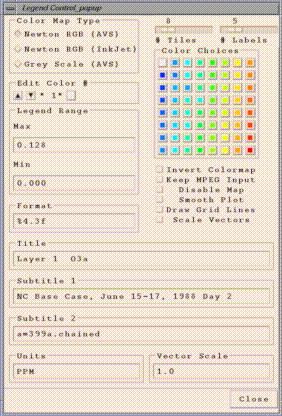
Note that with any of the typein widgets on this window, changes only
take effect when you press the enter key in that widget.
- The Color Map Type radio buttons allow you to choose from three
different color maps.
- The Edit Color # box allows you to individually edit any of the
colors in that tile plot's legend. The arrows enable you to scroll
through the legend's colors until you find the one you wish to change.
You can then modify that color by clicking on one of the Color
Choices color squares to the right. Alternatively, you can modify
that color by clicking on the small color square in the Edit Color # box,
that will then bring up a window that allows you to specify the
individual RGB values for that color.
- The Legend Range box allows you to specify the minimum and maximum
cutoffs for the color legend used by the tile plot. Note that any cells
with values higher than the maximum are plotted with the same color as
the maximum, and cells with values lower than the minimum are plotted
with the same color as the minimum.
- The Format typein specifies a C language sprintf format that is
used to print the labels on the legend. "%4.3f" causes the numbers to print
like "0.128". There are many ways of printing floating point numbers
using sprintf(). Please check your local sprintf() man pages or your
favorite C language text if you need further information on format characters.
- The Invert Colormap toggle reverses the order of the colors in the
given color legend.
- The Keep MPEG Input toggle allows the the user to save the
parameter file and the screen capture (.xwd) files used by mpeg_encode
to create an MPEG animation. When this button is selected, files with the
following names will remain in the same directory as any MPEGs saved from
that tile plot:
[MPEG FILE NAME].param
[MPEG FILE NAME].mpg.0000.xwd
[MPEG FILE NAME].mpg.0001.xwd
:
[MPEG FILE NAME].mpg.N.xwd [where there are N+1 frames in the MPEG]
Note that the MPEG animation will be generated, regardless of
the setting of the "Keep MPEG Input" button.
Parameter files are used by mpeg_encode to generate the MPEG files from a
stream of XWD images saved by PAVE. If you want to edit a parameter file
and then generate an MPEG "manually" using mpeg_encode, the command line
format is:
mpeg_encode <parameter file name>
Using the parameter file below, /home/thorpe/UWINDa2.mpg would
be generated from /home/thorpe/UWINDa2.mpg.[0000-0005].xwd.
IQSCALE 6
PQSCALE 6
BQSCALE 6
PSEARCH_ALG LOGARITHMIC
BSEARCH_ALG CROSS2
GOP_SIZE 10
SLICES_PER_FRAME 1
PIXEL HALF
RANGE 10
PATTERN IBBPBBPBBPBBPBB
FORCE_ENCODE_LAST_FRAME
BASE_FILE_FORMAT PPM
OUTPUT /home/thorpe/UWINDa2.mpg
INPUT_CONVERT /pub/storage/edss/framework/EDSSv0.x/IRIX5_mips/bin/OPTIMIZE/publi
c_domain/xwdtopnm * | /pub/storage/edss/framework/EDSSv0.x/IRIX5_mips/bin/OPTIMIZE/public_
domain/pnmdepth 255
INPUT_DIR /home/thorpe
INPUT
UWINDa2.mpg.*.xwd [0000-0005]
END_INPUT
REFERENCE_FRAME ORIGINAL
FORCE_ENCODE_LAST_FRAME
- The Disable Map toggle allows you to show the data for that plot
without a map.
- The Smooth Plot toggle can be used to do bilinear interpolation on
that tile plot, which provides a smoothed out look at your data. This
slows down the drawing of the plot because PAVE then needs to do
calculations for each pixel of the plot rather than for each grid cell.
- The Draw Grid Lines toggle can be used to turn on grid lines for
your plot, in case this makes it easier for you to see your data's grid
cell size and locations.
- Scale Vectors toggle is only active when the tile plot has vectors on it.
Otherwise, this option is greyed out. By default, the vectors shown are all
the same length. If you want them to be scaled by vector magnitude, turn on this toggle.
If you want to lengthen the vectors, use a scale greater
than one. If you want to shorten them, use a scale less than one.
A future development would be to have a new pull down window to configure
vector tile plots ..Control ..Configure ..ScaleVectors.
- The rest of the items on this window are pretty much self explanatory.
"Control..Configure...Obs..." menu item on the tile plot is used to adjust
the configuration of the Observation data points on a tile plot. This is only active
when the tile plot has vectors on it. Otherwise, this option is greyed out.
You will see a window that will allow you to specify the size and the thickness
of the symbols used for the observational data:

"Control..Configure...Contour..." menu item on the tile plot is used to adjust
the configuration of the Contour plots. This option is only active when the tile plot
has contours on it. Otherwise, this option is greyed out. Need an image showing what this
window looks like
"Control..Configure...VectObs..." menu item on the tile plot is used to adjust
the configuration of the Vectors overlayed with Observational data. This option is only
active when the tile plot has vectors and observational data on it. Otherwise, this option
is greyed out. Need an image showing what this window looks like
"Control..Configure...Title/Subtitle Font..." menu item on the tile plot is used to adjust
the font size of Titles and Subtitles of the tile plot.
Need an image showing what this window looks like
Saving configuration settings for later
use
Tile plot configuration settings can be saved to an ASCII file, edited if
desired, and reused in future PAVE sessions. Using a tile plot's a
"File...Save Configuration Settings" menu item brings up a file browser
that allows you to save the current configuration of the tile plot to an
ASCII file suitable for editing. The information saved includes the
legend range, the format of the legend labels, the number of labels on
the legend, the number of tiles/colors used, the colors themselves, and
all of the individual toggle and radio buttons on the Configure..
window. In subsequent PAVE sessions, these configuration settings can be
retrieved to affect future tile plots.
An example of the file format used is as follows:
ColorMapType NEWTON_COLORMAP
Legend_Max 0.128
Legend_Min 0.000
Legend_Format %4.3f
Number_Labels 5
Invert_Colormap 0
Number_Tiles 8
255 0 0 ColorNumber8
255 147 0 ColorNumber7
218 255 0 ColorNumber6
70 255 0 ColorNumber5
0 255 221 ColorNumber4
0 143 255 ColorNumber3
0 95 255 ColorNumber2
223 223 223 ColorNumber1
Save_MPEG_Files 0
Disable_Map 0
Smooth_Plot 1
Draw_Grid_Lines 1
Scale_Vectors 0
Note the following about the format of the configuration
file:
Configuration files can be loaded into PAVE sessions in two ways -
using the user interface or from the command line. PAVE's main
window now has a "File... Choose Configuration File For New Tile Plots"
menu item, which can be used to select the file. Alternatively, PAVE's
command line arguments or standard input stream can accept input of
the form "-configFile ".
Once PAVE loads a configuration file, that information will be
used as the default for all subsequent PAVE plots, until another
configuration file is specified to PAVE.
Next Chapter: Printing and exporting images, animations, and data
Return To Table of Contents