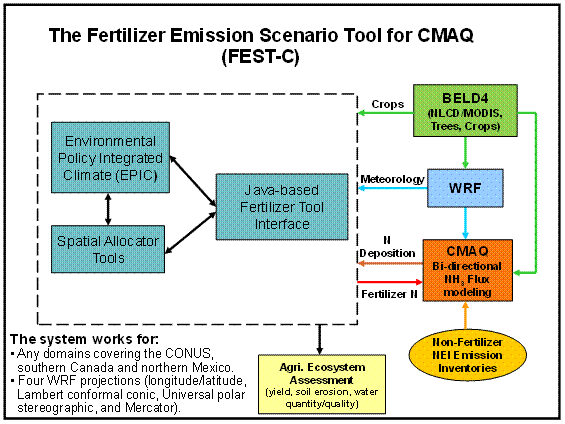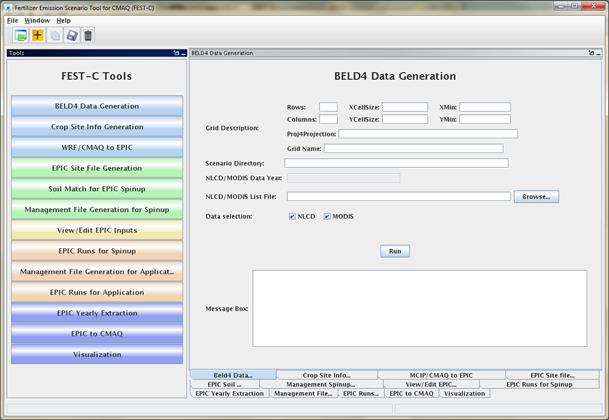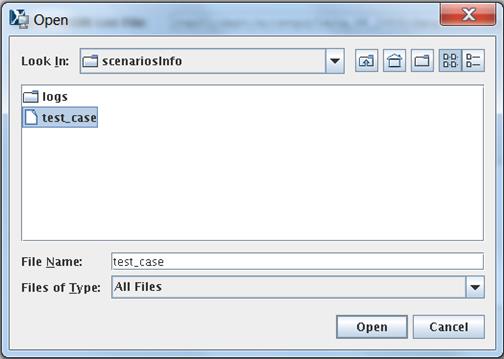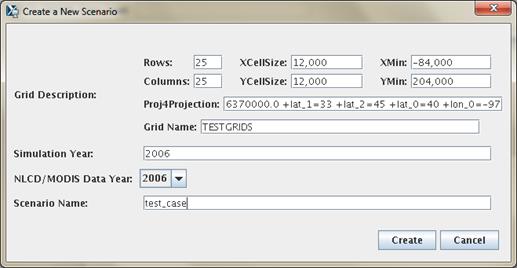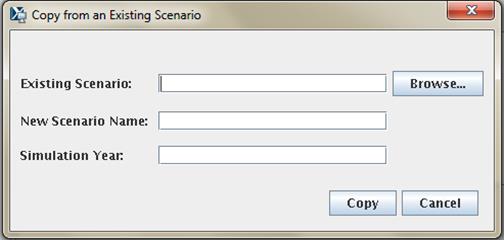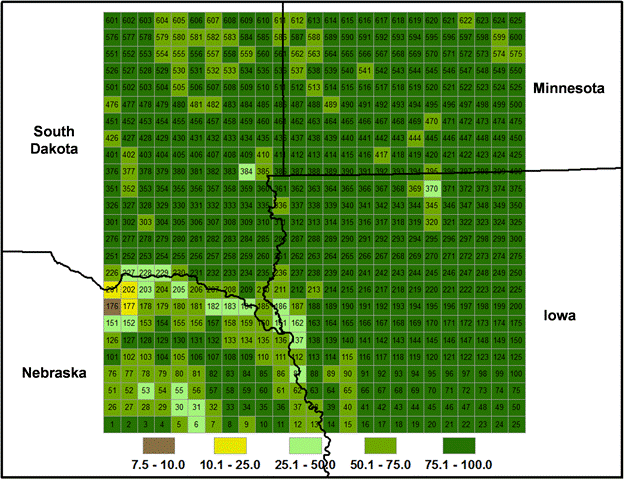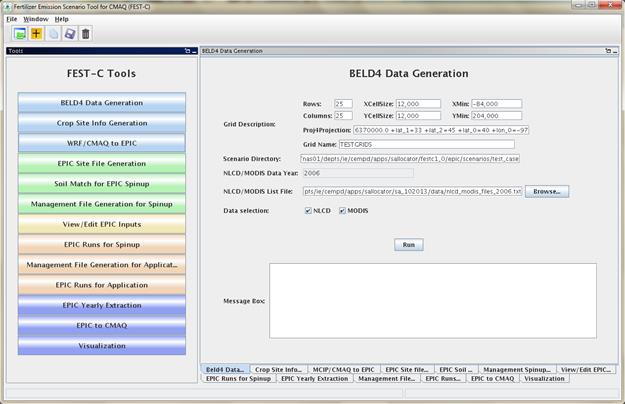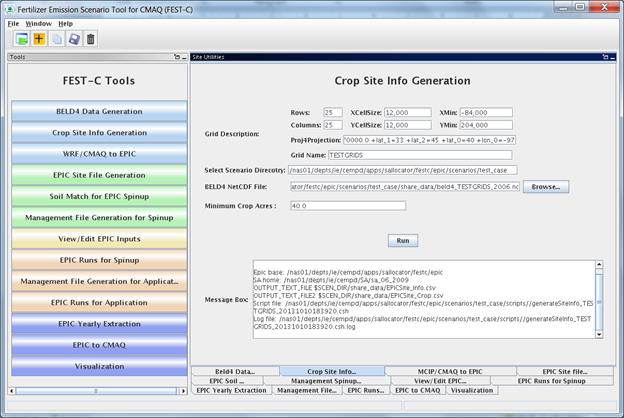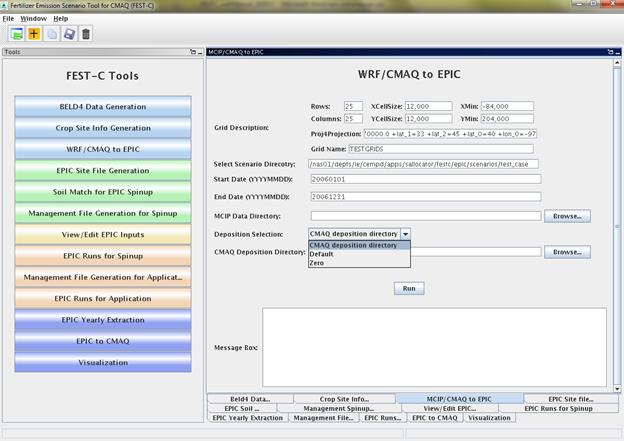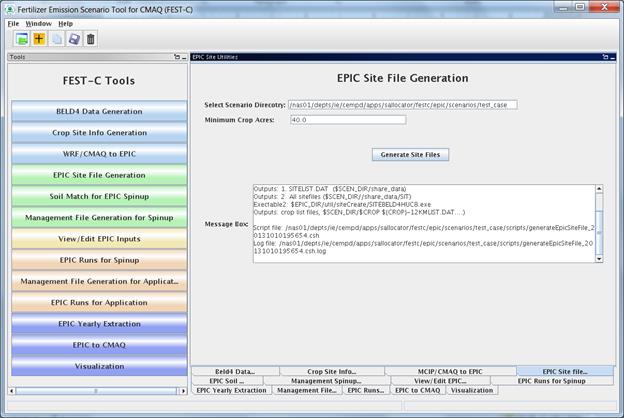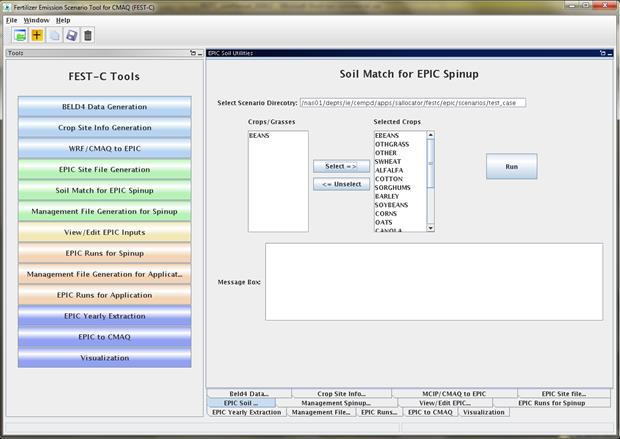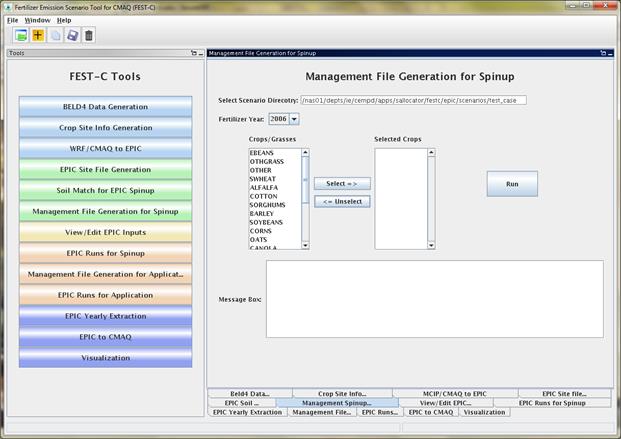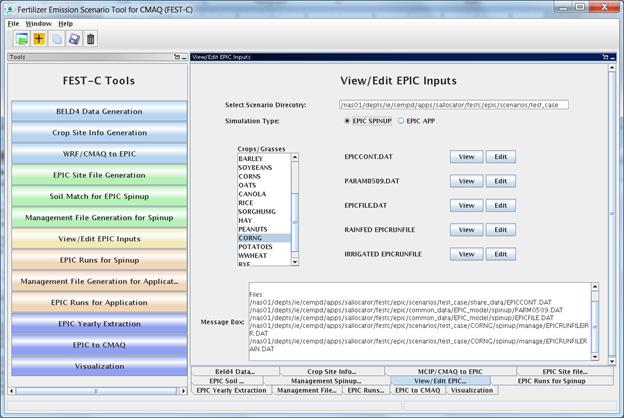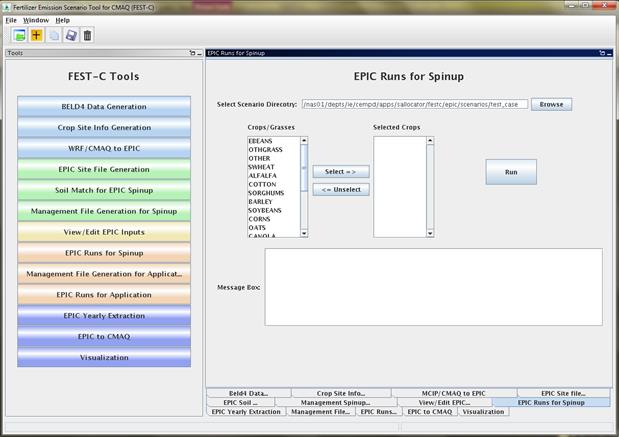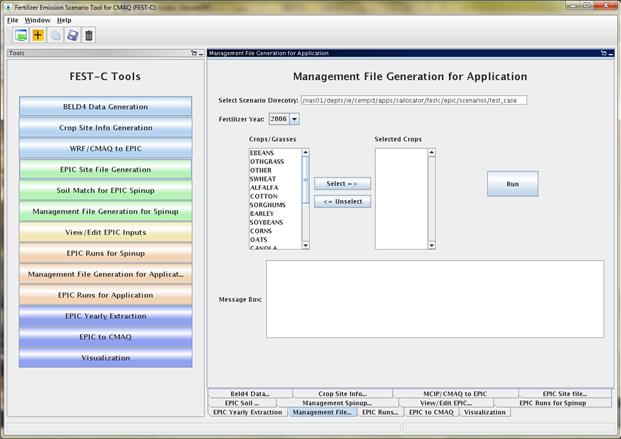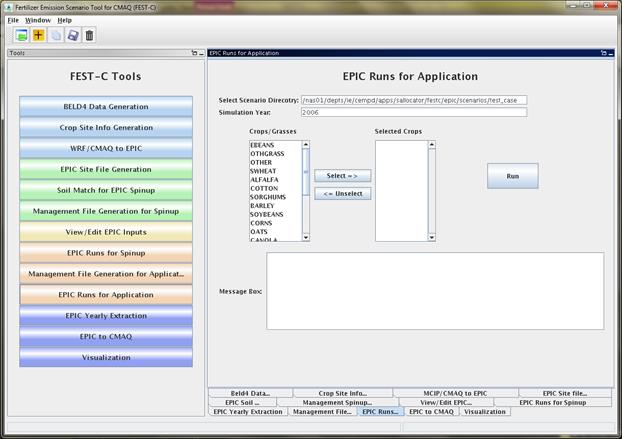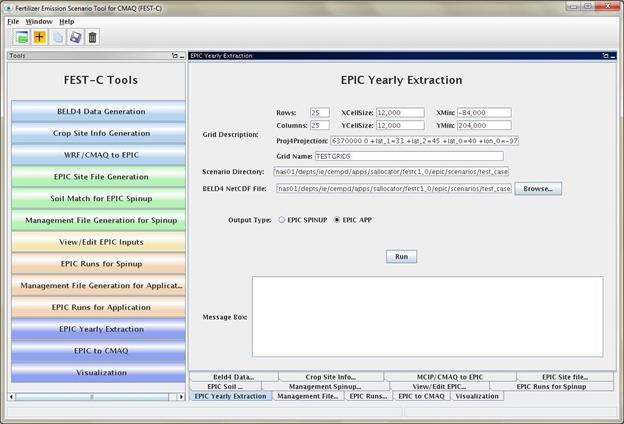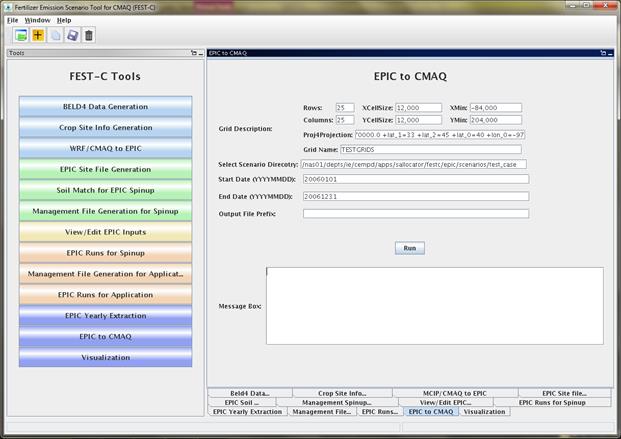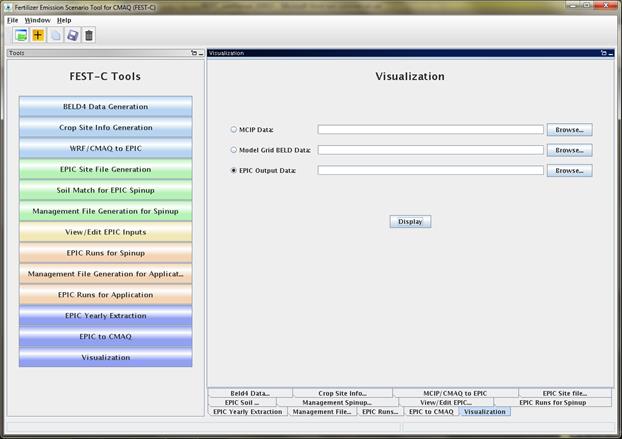The Fertilizer
Emission Scenario Tool for CMAQ (FEST-C) (http://www.cmascenter.org/fest-c/)
is a Java-based interface system that is used to simulate daily fertilizer
application information using the Environmental Policy Integrated Climate
(EPIC) model (http://epicapex.tamu.edu/
epic/) and to extract the EPIC daily output that is a required input for
bidirectional NH3 modeling performed using the Community Multiscale Air
Quality (CMAQ) modeling
system (http://www.cmascenter.org/cmaq/).
The FEST-C interface system and spatial
data processing tools were developed by the University of North Carolina at
Chapel Hill (UNC)’s Institute for the Environment, while work on EPIC modeling
for the FEST-C system was conducted by Benson Consulting. All work was performed under contract to the
U.S. EPA Office of Research and Development.
The EPA EPIC
implementation requires no previous estimates of fertilizer application; it estimates
daily fertilizer applications based entirely on simulated plant demand in
response to local soil and weather conditions.
The FEST-C interface integrates CMAQ with EPIC through the current
release of the Spatial Allocator (SA) Raster Tools system (http://www.cmascenter .org/sa-tools/)
that has been developed under the Community Modeling and Analysis System (CMAS)
Center. Figure 1 displays the process
diagram of FEST-C linked with the Weather Research and Forecasting (WRF) and
CMAQ modeling system. The Biogenic
Emissions Landcover Database version 4 (BELD4), which is generated using the
newly released BELD4 tool in the SA Raster Tools system, is consistently used
in the FEST-C system as well as the WRF/CMAQ modeling system. The WRF/CMAQ system provides daily weather
inputs, optionally with nitrogen (N) deposition, to the FEST-C system. In return, FEST-C generates initial soil and
pH conditions and daily N information for specific crops assumed to reside in
the agricultural land areas of the CMAQ bidirectional NH3 modeling
grids. The FEST-C system can be used in
assessing not only the impacts of agricultural fertilization and management
practices on air quality (NH3) and climate (N2O), but
also the impacts of meteorology/climate and air quality (N deposition) on crop
yield, soil erosion, and overall nitrogen-carbon-phosphorus biogeochemical
status of the agricultural ecosystem.
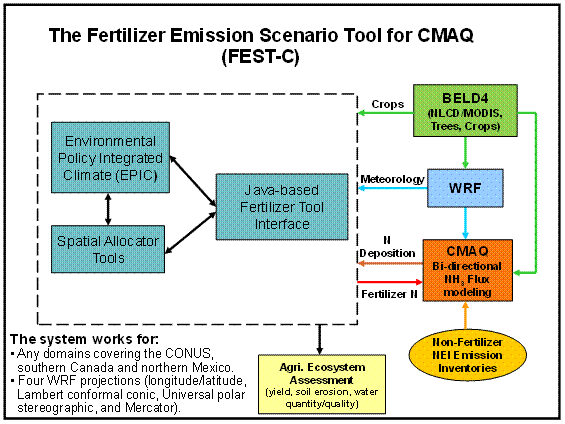
Figure 1. The
FEST-C process diagram.
FEST-C is
designed to be used for CMAQ domains in North America, particularly for domains
covering the conterminous United States (U.S.) as well as the southern region
of Canada where detailed crop census data are available. The current version of the EPIC system for
CMAQ has complete modeling capabilities for grids located within the U.S. To
apply this system to other regions, users have to modify the databases
(particularly for soil) that were created within the FEST-C system and to
change the agricultural management file generation, as different regions will
likely have different agricultural management practices as well as different
soil data. For areas outside the U.S.,
the bidirectional CMAQ internally estimates these inputs for regions in Canada
and Mexico. The system works for domains
at different resolutions and in any of the four WRF projection coordinate
systems: longitude/latitude, Lambert Conformal Conic, Universal Polar
Stereographic, and Mercator.
The version 1.1
release of the FEST-C system, which includes Java interface programs, EPIC
FORTRAN codes, and SA Raster Tools C++ programs, was developed in Linux-based
operating systems. The FEST-C Java
interface is licensed under the Gnu Public License (GPL) version 3. The downloaded FEST-C system contains the
following two directories:
·
festc – contains the Java-based interface.
·
epic – stores EPIC model version 0509, which has
been modified by the EPA to meet CMAQ input requirements; and related utilities
and data. The EPIC model description can
be obtained from Texas A&M University (TAMU), College Station, TX (http://epicapex.tamu.edu/files/2013/02/epic0509usermanualupdated.pdf
). The documentation of the modified
EPIC modeling system for CMAQ is included in the release of the FEST-C
system. It provides detailed information
on how this particular application of EPIC was developed.
The FEST-C system
requires that the SA Raster Tools system be installed on the same system where
FEST-C resides. For visualization, users
can configure FEST-C to view netCDF files using the Visualization Environment
for Rich Data Interpretation (VERDI) or NCVIEW.
Both the SA Raster Tools and the VERDI system and their documentation
can be obtained from the CMAS web site (http://www.cmascenter.org/).
Assuming that the
downloaded FEST-C system is installed under the ${FESTC_HOME} directory, users should perform the following steps:
1.
Modify ${FESTC_HOME}/config.properties
to set:
·
work.dir – working directory.
·
epic.home – epic home directory, which should be
${FESTC_HOME}/epic.
·
sa.home – installed Spatial Allocator directory,
which should be ${SA_HOME}.
·
visual.program.home – directory containing VERDI
program.
·
queue.cmd – queue job submission command such as
qsub or bsub. Queue configuration (includes
queue.name and queue.bigmem as well) for job submission has to be modified based
on the user’s Linux system. Comment out
(place # sign in the front) the three queue configurations if user’s systems do
not have batch job queuing systems.
·
queue.name – queue name.
·
queue.bigmem – big memory setup to be used by
the EPIC-to-CMAQ tool.
·
debug – set to “true” to print out debug
message. It is recommended that users
not change this setting.
·
allow.diff.check – set to “true” for checking
consistent input in "Minimum Crop Acres" and "Fertilizer
Year" fields from different subinterfaces.
It is recommended that users not change this setting.
2.
Make a directory called “festc” under the user’s home directory, which is assumed to be ${USER_HOME}, then copy ${FESTC_HOME}/config.properties to the ${USER_HOME}/festc directory. Change the work.dir setting if needed.
3.
Modify ${FESTC_HOME}/festc/festc
file to set:
·
FESTC_HOME to ${FESTC_HOME}/festc.
·
-Xmx1024M
to -Xmx2048M (optional) if users want to use 2 GB of RAM to run the
interface.
·
JAVA path (optional) if users do not want to use
the Standard Edition Runtime Environment (JRE) version 6 for Linux 32-bit systems
that is included in the FEST-C release.
4.
Modify ${FESTC_HOME}/festc_setup.csh
to:
·
Set the ${FESTC_HOME}
and ${SA_HOME} directories.
·
Source the file in the user’s .cshrc file.
The FEST-C
interface facilitates the creation of the spatial associations, input files,
soil initialization, and application processes required by EPIC. After preliminary site information and soils
are assigned to each grid cell, a 25-year “spin-up” simulation is required to
generate initial soil and annual nitrogen demand conditions that represent the
management system the user has defined.
These initial conditions are provided to the year-specific application
and management scheme. To launch the FEST-C interface system,
type:
·
festc or ${FESTC_HOME}/festc/festc
The FEST-C interface allows the
user to create, select, and manage different scenario management schemes under
the File menu for EPIC modeling and 13 subinterface tools (see Figure 2).
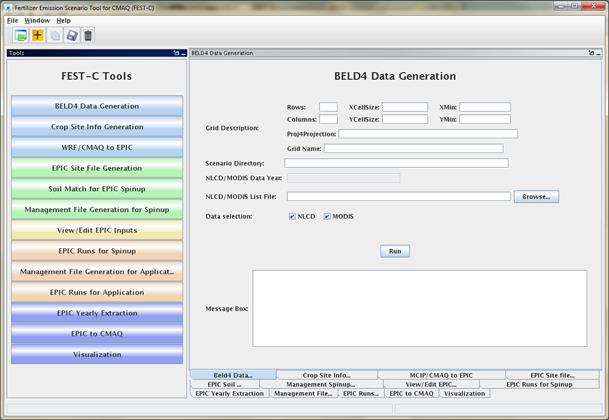
Figure 2. The FEST-C interface system.
The system is described in detail
in the remaining sections of this document:
- Section
2: File Structures for EPIC Modeling
- Section
3: Scenario Management Selections under the File Menu
- Section 4: The Pre-EPIC File Generation
Tools
1.
BELD4 Data Generation
2.
Crop Site Info Generation
3.
WRF/CMAQ to EPIC
- Section
5: EPIC Spin-up Run Tools:
1.
EPIC Site File Generation
2.
Soil Match for EPIC Spin-up
3.
Management File Generation for Spin-up
4.
View/Edit EPIC Inputs
5.
EPIC Runs for Spin-up
- Section
6: EPIC Application Run Tools
1.
Management File Generation for Application
2.
EPIC Runs for Application
- Section
7: Output Processing and Visualizing Tools:
1.
EPIC Yearly Extraction
2.
EPIC to CMAQ
3.
Visualization
·
Section 8: Future Work
The EPIC model
and related utilities and data are stored under the ${FESTC_HOME}/epic directory.
The file structure for EPIC modeling within the FEST-C system is
displayed in Figure 3.

Figure 3. File structure for EPIC modeling (directory names in
black and files in blue)
The epic directory contains five
subdirectories: model, util,
common_data, scenarios, and doc.
These are described below.
·
model
– used to store the EPIC0509 model. It
includes one subdirectory:
-
current:
contains two current EPIC models for spin-up and application simulations. The models were developed for CMAQ modeling
based on the EPIC0509 version of the EPIC model, obtained from the AgriLife
Research, Blackland Research & Extension Center (http://epicapex.tamu.edu/epic/) at
TAMU. The documentation on the
development of the EPIC modeling system for CMAQ is included under the ${FESTC_HOME}/epic/doc directory.
·
util
– contains utility programs developed by Benson Consulting to generate site,
soil, and management input files required by EPIC. It has three subdirectories:
-
siteCreate:
contains two programs used by the EPIC
Site File Generation tool. The
programs will not only generate EPIC site files but also link EPIC sites (grid
cell centroids) to the BELD4 crop grid assignments and the 8-digit hydrologic
cataloging units (HUCs) that contain the grid cells to be used in the soil
matching program. Based on BELD4, this
program assigns only those crops to a grid cell that BELD4 indicates are
present at that location. This minimizes
the number of crop-specific simulations performed across large domains.
-
soilMatch:
contains six soil matching programs used by the Soil Match for EPIC Spinup tool.
Soils are selected on the basis of the U.S. Department of Agriculture
(USDA) Natural Resource Inventory (NRI) assignment of each crop in each 8-digit
HUC to its most common HUC-8 soil type.
-
manageCreate:
contains programs to create EPIC management files for spin-up and application
simulations by the Management File
Generation for Spinup and Management
File Generation for Application tools.
·
common_data
– contains data sets needed for EPIC and utility programs. Also provided under this subdirectory is the file
EPIC_42crop_names.txt, which contains the crop names and numbers, used in the
FEST-C system. This directory has the
following subdirectories:
-
BaumerSoils:
contains the soil data sets (22,838 soils) built with soil parameters from the
Baumer database developed by Dr. Otto Baumer of National Soil Survey Laboratory
(NSSL) at USDA. Dr. Baumer used the
SOILS5 database and soil pedon data to develop the representative EPIC data
sets. Benson Consulting used this
information to create a subset of soil parameters in 22,838 soil files to be
used with EPIC. Detailed information on
the data set creation can be obtained from the documentation of the EPIC modeling
system for CMAQ.
-
EPIC_model:
contains common data files required by EPIC spin-up and application runs in the
following two subdirectories:
§
spinup –
has common files used for EPIC spin-up simulations. For all crops except
potatoes, the spin-up is set to run for 25 years using the EPIC statistical
weather generator (see the weather generator discussion in the EPIC documentation
from TAMU). We (Benson Consulting, EPA,
and UNC) have arbitrarily set the starting year as 1978 in EPICCONT.DAT. For potatoes, the spin-up is set to run for
100 years from 1903 in EPICCONT_POTATOES.DAT.
§
app – contains
common files used for EPIC application simulations. In the FEST-C system, users input the year (1
year only) for the EPIC application simulation.
When a new scenario is created, EPICCONT.DAT from this directory is
copied to the scenarios/“scenario
name”/share_data directory and the simulation period is changed to 2 years
starting from the year previous to the simulation year. Two years’ worth of weather data are needed
to support production of fall-sown crops.
At present, the same weather is used for both years. In the future, an option may be added to
support input of two unique weather time series.
-
gisFiles:
includes U.S. counties, U.S. states plus some boundary areas in Canada and
Mexico, and U.S. 8-digit HUC shapefiles and elevation and slope image
files. The readme file in the directory
describes each file and associated attributes in detail.
-
statWeath:
contains weather station climate statistics files distributed with the
standard EPIC package.
-
util: includes
common files used by the utility programs.
This directory has two subdirectories:
§
soilMatch
– has input files used by the soil matching program to create EPIC soil files
for the EPIC Runs for Spinup tool.
§
manageCreate
– contain files to be used in generating EPIC spin-up and application management
files. We developed management data with
fertilizer types applied in 2001 and 2006 for each of 10 production regions
(Northeast, Appalachia, Southeast, Lake States, Corn Belt, Delta States,
Northern Plains, Southern Plains, Mountain, and Pacific) (see the region map in
Cooter et al. [2012], which is listed in the “Online Resources” section of the
FEST-C web site [(http://www.cmascenter.org/fest-c/]). Fertilizer types (but not amounts) applied
are based on fertilizer sales of 62 major fertilizer types by state. Users can obtain detailed information from
the documentation for the EPIC modeling system for CMAQ. It is recommended that 2001 be used for
applications prior to 2006, and that 2006 be used for applications from 2006
through 2010. In the future, a 2011
fertilizer type file will be created to coincide with the released 2011
National Land Cover Data (NLCD).
Fertilizer types applied are used by the EPIC management file generation
for application, and they are stored under the following two subdirectories:
·
2001:
for 2001 fertilizer year management file generation.
·
2006: for
2006 fertilizer year management file generation.
In
both cases, regional fertilizer data information is stored under the directory:
-
regionFert
·
scenarios
– contains EPIC application scenarios and is described separately below this
bulleted list.
·
doc –
contains documents on the EPIC modeling system for CMAQ (EPA_EPIC_application_v1_10252013.pdf).
In general, users should not change
the data files described in the above directories. All files generated by users’ applications
are stored under the ${FESTC_HOME}/epic/scenarios
directory. When the user creates a
scenario by selecting “New Scenario”
under the File menu, the following items are created:
·
scenariosInfo
– stores information for the created scenario, which is assumed to be named
by the user as “scenario name”. This directory contains:
-
“scenario
name”: an XML file that stores the scenario information.
-
logs:
directory containing the script file used to create (or copy or delete as well)
the scenario and execution log file.
·
“scenario
name” – scenario directory that will contain all generated files for this
scenario.
Under each scenario directory, the
following directories are created for EPIC modeling:
·
share_data
– contains all data sets generated for EPIC modeling and to be used by all
crops modeled. After users generate EPIC
site files and daily weather, it will contain the following two subdirectories:
-
SIT:
contains EPIC site files.
-
dailyWETH:
contains daily weather and N files for EPIC modeling.
·
scripts –
stores script and log files created to run the tools within the FEST-C
interface. All tools are executed
through the Linux queue system. Users
should always check the log file to make sure that the queue job completed
correctly. Unwanted files under this
directory should be cleaned out periodically.
·
work_dir
– contains some intermediate or temporary files created by the FEST-C
tools. Currently, not many files are
created under this directory.
·
21 crop dirs
(ALFALFA, BARLEY, BEANS, CANOLA, CORNG, CORNS, COTTON, EBEANS, HAY, OATS,
OTHER, OTHGRASS, PEANUTS, POTATOES, RICE, RYE, SORGHUMG, SORGHUMS, SOYBEANS,
SWHEAT, WWHEAT) – the 21 crop directories are created by the EPIC Site File Generation tool. Under each crop directory there are many
files that are created for generating EPIC input files. The spinup
and app subdirectories described
below are also created from management file generation and EPIC runs for spin-up
and application:
-
spinup: contains
files created from the EPIC management file generation and EPIC runs for spin-up
tools. It contains the following three
subdirectories:
§
manage –
contains EPIC run files and EPIC site management files created by the Management File Generation for Spinup
tool. Management files are contained
under the following subdirectory:
-
OPC: contains
the management schedule for each domain grid cell containing rain-fed and
irrigated crop. Variables (schedule) can
be interpreted using the documentation for the EPIC modeling system for CMAQ.
§
rainf
– contains files for each domain grid cell containing the particular crop that
were created by the EPIC Runs for Spinup
tool from rain-fed crops. It contains
the following output directories (see the EPIC documentation from TAMU):
-
DFA:
daily fertilizer and other output.
-
NCM:
monthly fertilizer and other output.
-
NCS: monthly
soil output.
-
OUT: standard
EPIC output file that contains various budget tables and summaries of the
simulation that are useful for debugging.
-
SOL:
soil output files that are used as initial values for the application.
-
TNA:
annual fertilizer and other outputs.
-
TNS:
annual soil output.
§
irr –
contains files for each domain grid cell containing the particular crop that
were created by the EPIC Runs for Spinup
tool from irrigated crops. It contains
the following output directories:
-
DFA:
daily fertilizer and other output.
-
NCM:
monthly fertilizer and other output.
-
NCS:
monthly soil output.
-
OUT:
standard EPIC output file that contains various budget tables and summaries of
the simulation that are useful for debugging.
-
SOL:
soil output files.
-
TNA:
annual fertilizer and other outputs that are useful for debugging.
-
TNS:
annual soil output.
-
app: contains
files created from the management file generation and EPIC runs for application
tools. It contains the following three
subdirectories:
§
manage –
contains EPIC run files and EPIC site management files created by the Management File Generation for Application
tool. Management files are contained
under the following subdirectory:
-
OPC:
contains the management schedule for each domain grid cell containing rain-fed
and irrigated crop. Variables (schedule)
can be interpreted using the documentation for the EPIC modeling system for
CMAQ.
§
rainf
– contains files created by the EPIC Runs
for Application tool from rain-fed crops.
It contains the following output directories (see the EPIC documentation
from TAMU):
-
DFA:
daily fertilizer and other output.
-
NCM:
monthly fertilizer and other output.
-
NCS:
monthly soil output.
-
OUT:
standard EPIC output file that contains various budget tables and summaries of
the simulation (useful for debugging).
-
SOL:
soil output files.
-
TNA: annual
fertilizer and other outputs.
-
TNS:
annual soil output.
§
irr –
contains files created by the EPIC Runs
for Application tool from rain-fed crops.
It contains the following output directories:
-
DFA:
daily fertilizer and other output.
-
NCM:
monthly fertilizer and other output.
-
NCS:
monthly soil output.
-
OUT: standard
EPIC output file that contains various budget tables and summaries of the
simulation (useful for debugging).
-
SOL: soil
output files.
-
TNA:
annual fertilizer and other output.
-
TNS: annual
soil output.
·
output4CMAQ
– stores EPIC output files and extracted netCDF files for quality assurance
(QA) and CMAQ bidirectional NH3 modeling. This directory contains the two following subdirectories:
-
spinup: contains
all files created from EPIC spin-up simulations for CMAQ. It contains the following three
subdirectories:
§
5years
– contains extracted average EPIC output for each crop from the last five years
of the spin-up simulation. Files are
named as “BELD4 Crop Number”.dat (see Table 1 in Section 4.1 for crop numbers).
§
daily
– stores daily EPIC output files for the EPIC spin-up simulation of each
crop. “BELD4 Crop Number”.NCS is for
soil output and “BELD4 Crop Number”.NCD is for fertilizer and other daily
output.
§
toCMAQ
– contains created netCDF files with EPIC spin-up output for selected modeling
grid cells with crop data. The netCDF
output files are created using the FEST-C tools by extracting data files stored
under the 5years or daily directories listed above.
-
app: stores
files created from EPIC application simulations for CMAQ. It contains the following three
subdirectories:
§
year –
contains extracted average EPIC output for the EPIC application year. Files are named as “BELD4 Crop Number”.dat.
§
daily – stores
daily EPIC output files for the EPIC application simulation of each crop. “BELD4 Crop Number”.NCS is for soil output
and “BELD4 Crop Number”.NCD is for fertilizer and other daily output.
§
toCMAQ
– contains created netCDF files with EPIC application simulation results for
selected modeling grid cells with crop data.
The netCDF output files are created using the FEST-C tools by extracting
data files stored under the year or daily directories listed above.
There are five scenario management
selections (as well as Exit) under the File menu at the upper left of the
FEST-C tool bar: Open Scenario, New Scenario, Copy Scenario, Save Scenario, and
Delete Scenario. Each of these is described below.
·
Open Scenario – to open an already-created
scenario. Users always need to either open or create (see next bullet) a
scenario to work on. Users can select
any one of the scenarios under the ${FESTC_HOME}/epic/scenarios/scenariosInfo
directory. After users open a scenario,
information for the scenario, such as the domain description, will be
automatically filled in by the FEST-C tool interface. Within the FEST-C system, users have to work within
a scenario to execute any of the tools except the Visualization tool. Figure 4
shows the interface used to open the test case created in the FEST-C system
(The test_case scenario is described at the beginning of Section 4).
·
New Scenario – to create a new scenario (versus
opening one that’s already been created). In creating a new scenario, the user
has to provide the following information for a CMAQ modeling domain and EPIC
simulation year (see Figure 5):
-
Rows, Columns: the number of rows and columns for
the domain.
-
XCellSize, YCellSize: x and y resolution for
the grid cell.
-
XMin, YMin: x
and y coordinates of the lower left
corner of the lower left grid cell.
Users can often find this information in the GRIDDESC file in the Meteorology-Chemistry
Interface Processor (MCIP) output.
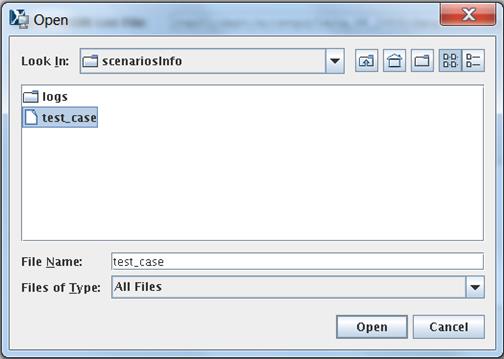
Figure 4. Open
Scenario selection window used to open the test_case scenario.
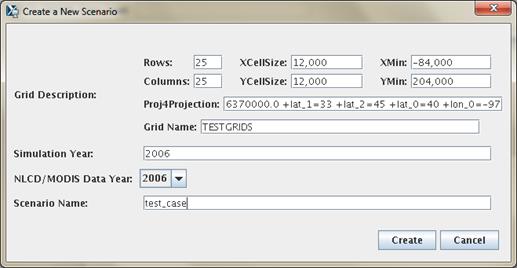
Figure 5.
New Scenario selection window with input to create the test_case scenario within
FEST-C.
-
Proj4Projection: domain projection defined in
Proj4 format (see details at http://www.remotesensing.org/geotiff/proj_list/). The interface sets the Lambert Conformal
Conic projection, which is used by the CMAQ U.S. 12-km domain as the
default. Users can change it to any
projection supported for CMAQ modeling.
-
Grid Name: user-supplied name for the domain,
using no more than 16 alphanumeric characters and no spaces.
-
Simulation Year: year (YYYY) for the EPIC
simulation. FEST-C is designed to
simulate yearly fertilizer application information for CMAQ bidirectional NH3
modeling.
-
NLCD/MODIS Data Year: year (YYYY) for the
NLCD/MODIS land cover data used for the EPIC simulation. NLCD/MODIS land cover data are required in
the EPIC simulation within FEST-C for CMAQ bidirectional NH3
modeling. Currently, users can select
2001 or 2006 NLCD/MODIS data year. 2011
NLCD/MODIS data selection will be added to the system in the future.
-
Scenario Name: name for the scenario, using
alphanumeric characters and no spaces.
When a new scenario is
created, the following files and directories are created:
-
${FESTC_HOME}/epic/scenarios/scenariosInfo/“scenario
name”: XML file to store
the scenario information.
-
${FESTC_HOME}/epic/“scenario
name”: directory to store all generated information for this scenario. Some subdirectories are also generated under
this scenario directory (see Section 2 for file structures).
-
${FESTC_HOME}/epic/“scenario
name”/share_data/EPICCONT.DAT: contains EPIC constant parameters. The simulation period is a two-year period
starting with the year before the simulation year.
·
Copy Scenario – to copy an existing scenario
under the ${FESTC_HOME}/epic/ scenarios/scenariosInfo
directory to a new scenario with a defined simulation year, which can be the same
as or different from the existing scenario year (see Figure 6). Note that if the existing scenario contains
many crop simulations, this action can take a long time to complete in a background
queue job.
·
Save Scenario – to save a scenario after a user
has worked on it. Only the input
information for the scenario tool interfaces is saved. When the user performs the FEST-C tool actions,
generated files are always saved under different directories, described in
Section 2.
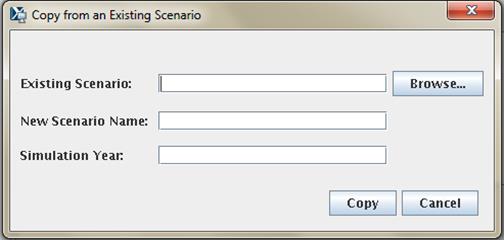
Figure 6. Copy Scenario selection
window.
·
Delete
Scenario – to delete a scenario. This
is also run as a background submission and can take some time. All directories
and subdirectories for that scenario are deleted completely.
·
Exit – to exit the FEST-C interface. You will be asked if you want to save the
scenario you were working on before exiting the tool.
The action performed by making a selection
under the File menu (e.g., copy, create, delete) is executed by a script file
through the queue job. The script and log files are stored under the ${FESTC_HOME}/epic/scenarios/scenariosInfo/logs
directory. Users should check the log files under
the directory to make sure that the selected action completely correctly.
Before describing the various
FEST-C tools in Sections 4 through 7, we must first discuss the test_case
scenario in the FEST-C system, because we use this scenario to demonstrate the
input and output components on the tool interface. The test_case scenario is a small 12-km
domain with 25 rows and 25 columns in the CMAQ standard projection. The domain is located in the northwest corner
of Iowa and crosses into Minnesota, South Dakota, and Nebraska. Figure 7 illustrates the domain grid cells
with the identification numbers (GRIDID) used in the FEST-C system; colors are
used to indicate the crop percentage for each grid cell as generated from 2006 NLCD
data. All 625 (25´25) 12-km grid cells in
this test domain have crop coverage, and most of them have more than 75% crop
coverage.
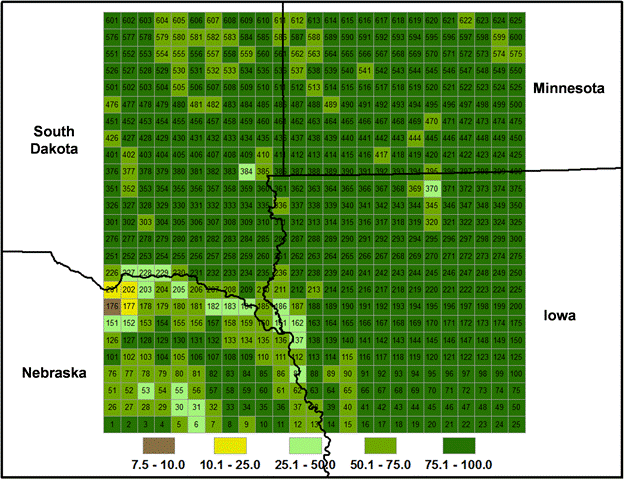
Figure 7. FEST-C test_case scenario 12-km domain in the U.S. northern
Central Plains. Associated with each grid cell is an identification number (GRIDID)
and a color that indicates crop coverage percentage. The domain’s cells are numbered from 1 for
the lower left corner cell to 625 for the upper right corner cell.
In Section 4,
we discuss the first three tools in the FEST-C interface: the BELD4 Data Generation tool, the Crop Site Info Generation tool, and the WRF/CMAQ-to-EPIC tool. These are used to
prepare site crop and spatial data for EPIC input file generation and to
generate required daily weather data and optional nitrogen deposition data for
the EPIC simulation year. All three
tools were developed in the SA Raster Tools system.
EPIC modeling for a CMAQ domain requires BELD4 data, which are used for
selecting grid cells with crop coverage.
The BELD4 Data Generation tool
allows users to compute the BELD4 dataset for a selected scenario. For detailed information on it, users can consult
the SA Raster Tools documentation: http://www.cmascenter.org/sa-tools/documentation/4.0/html/Raster_Users_Guide_4_0.htm.
Figure 8 shows the interface used to
compute the BELD4 dataset for the test_case scenario.
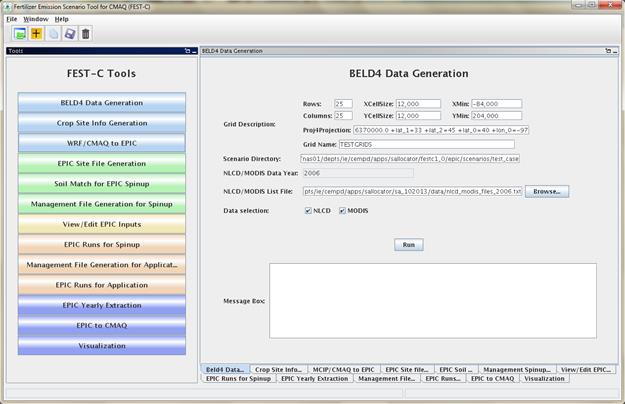
Figure 8. The BELD4 Data Generation tool interface for
the test_case scenario.
Before running this tool, users
need only to make sure that the following two entries are correct for their
scenarios:
·
NLCD/MODIS Data Year – the year defined when creating
the scenario; it can be either 2001 or 2006.
Processed 2001 and 2006 crop tables from the U.S. and Canada are stored
under the ${SA_HOME}/data directory
for this tool. The 42 rain-fed and
irrigated crops generated from the BELD4 tool and modeled in the FEST-C system
are displayed in Table 1. In addition to
crop numbers used in BELD4 (new version of BELD), the table also lists BELD3
(older version) numbers, because we started building the FEST-C system using
the BELD3 data. Crop numbers used in
EPIC modeling often follow the BELD3 crop numbers (from 22 to 63), but the
output files from EPIC modeling for use in CMAQ use the BELD4 crop numbers
(from 1 to 42). If a new crop is to be
modeled in the FEST-C system, new crop tables under the SA data directory have to be generated and the BELD4 tool has to be
modified as well.
Table
1. The 42 rain-fed and irrigated crops modeled in the FEST-C system.
|
BELD4
|
BELD3
|
Crop
Name
|
BELD4
|
BELD3
|
Crop
Name
|
BELD4
|
BELD3
|
Crop
Name
|
|
1
|
22
|
Hay
|
15
|
36
|
Cotton
|
29
|
50
|
SorghumSilage
|
|
2
|
23
|
Hay_ir
|
16
|
37
|
Cotton_ir
|
30
|
51
|
SorghumSilage_ir
|
|
3
|
24
|
Alfalfa
|
17
|
38
|
Oats
|
31
|
52
|
Soybeans
|
|
4
|
25
|
Alfalfa_ir
|
18
|
39
|
Oats_ir
|
32
|
53
|
Soybeans_ir
|
|
5
|
26
|
Other_Grass
|
19
|
40
|
Peanuts
|
33
|
54
|
Wheat_Spring
|
|
6
|
27
|
Other_Grass_ir
|
20
|
41
|
Peanuts_ir
|
34
|
55
|
Wheat_Spring_ir
|
|
7
|
28
|
Barley
|
21
|
42
|
Potatoes
|
35
|
56
|
Wheat_Winter
|
|
8
|
29
|
Barley_ir
|
22
|
43
|
Potatoes_ir
|
36
|
57
|
Wheat_Winter_ir
|
|
9
|
30
|
BeansEdible
|
23
|
44
|
Rice
|
37
|
58
|
Other_Crop
|
|
10
|
31
|
BeansEdible_ir
|
24
|
45
|
Rice_ir
|
38
|
59
|
Other_Crop_ir
|
|
11
|
32
|
CornGrain
|
25
|
46
|
Rye
|
39
|
60
|
Canola
|
|
12
|
33
|
CornGrain_ir
|
26
|
47
|
Rye_ir
|
40
|
61
|
Canola_ir
|
|
13
|
34
|
CornSilage
|
27
|
48
|
SorghumGrain
|
41
|
62
|
Beans
|
|
14
|
35
|
CornSilage_ir
|
28
|
49
|
SorghumGrain_ir
|
42
|
63
|
Beans_ir
|
·
NLCD/MODIS List File – set to the fixed-format
text file that contains downloaded NLCD land use, imperviousness, and canopy
data files and downloaded tiled MODIS land cover (MCD12Q1) data sets. The interface sets the file ${SA_HOME}/data/
nlcd_modis_files_{NLCD/MODIS Data Year}.txt as the default file. Users need to download NLCD and MODIS land
cover data sets and modify the text file accordingly using the paths and names
for the downloaded data sets. The text
file has to have the same fixed titles and format as in the default file. If users want to generate a 2001 BELD4 data
set, 2001 NLCD and MODIS land cover data sets have to be downloaded from the
NLCD web site (http://imsdemo.cr.usgs.gov/webappcontent/mrlc/nlcdrlc.php)
and MODIS land products web site (https://lpdaac.usgs.gov/products/modis_products_
table/mcd12q1 ), and the nlcd_modis_files_2001.txt list file has to be modified
following the format in this sample file.
When the Run button on the BELD4 Data Generation tool interface is
clicked, a csh script file is generated under the ${FESTC_HOME}/epic/scenarios/”scenario name”/scripts directory. This
file is submitted to the system as a queue job after the user clicks OK, and a
log file for the job execution will be generated after the queue job is finished. Users
should always check for error messages in the log file, based on the
information provided in the Message Box (shown in Figure 8).
The outputs produced by the tool
are the following two files, which are stored under the ${FESTC_HOME}/epic/scenarios/”scenario name”/share_data directory:
·
beld4_{Gird Name}_{NLCD/MODIS Data Year}.nc (beld4_TESTGRIDS_2006.nc
for the test_case scenario) – a netCDF file containing gridded percentage data
for imperviousness, canopy, 194 tree species, 40 NLCD/MODIS land cover classes,
and 42 BELD4 crops. This domain- and
resolution-specific data file is a required input to the Crop Site Info Generation tool discussed in the next section.
·
beld4_{Grid Name}_{ NLCD/MODIS Data Year}.txt
(beld4_TESTGRIDS_2006.txt for the test_case scenario) – a text table containing
gridded percentage data for imperviousness, canopy, and 40 NLCD/MODIS land
cover classes for a specific domain and grid resolution.
The Crop Site Info Generation tool is used
to compute EPIC site (grid cells) and crop information for EPIC modeling. The tool processes spatial boundary
shapefiles and elevation and slope image data to generate site information
data needed in EPIC modeling. Figure 9
displays the tool interface used to compute the crop site information for the
test_case scenario. The tool uses the
spatial data sets stored under ${FESTC_HOME}/epic/common_data/gisFiles
and input files from the ${SA_HOME}/data
directory. Before running this tool, users
need only to choose the following two entries for this tool:
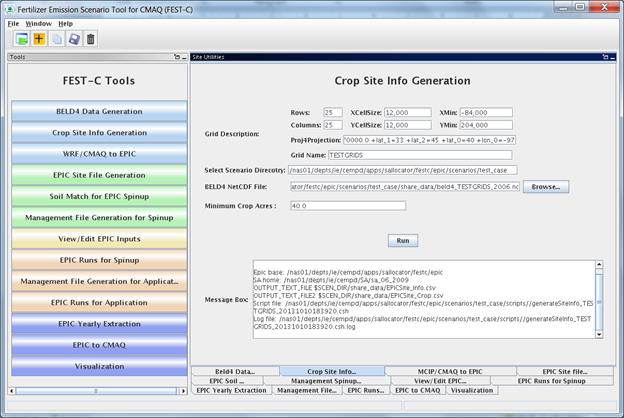
Figure 9. The Crop Site Info Generation tool interface used for the test_case
scenario.
·
BELD4 netCDF File – this is often the BELD4 netCDF
file generated using the previous tool.
The file name should be of the form beld4_{Gird Name}_{NLCD/MODIS Data
Year}.nc (beld4_TESTGRIDS_2006.nc for the test_case scenario). If this file does not exist, the interface
will indicate this after Run is clicked. If this is the case, users need to either run
the previous tool to generate this data set or input anywhere within the
computer system a BELD4 netCDF file that is based on the same domain as the domain
of the scenarios with which the users are working.
·
Minimum Crop Acres – this is the minimum crop
area for at least one of the 42 possible crops in a grid cell if the grid cell
is to be selected for EPIC simulation.
The default is set to 40 acres, which is what we have used for CMAQ 12-km
grid modeling; this is intended to represent the smallest commercially viable
farm size. For finer grid resolutions or
for domains in which smaller commercial enterprises make up a significant
fraction of farms (e.g., orchards, some vegetable and specialty crops), users
may need to reduce this minimum to adequately characterize the distribution of
agricultural lands. Doing so may
increase the number of simulated grid cells (sites), which can also increase
run time.
After Run has
been clicked and the queue job has completed, users should check the log file
under their scenario’s scripts directory
to see whether any errors occurred during execution.
The tool
generates the following two text output files stored under ${FESTC_HOME}/epic/ scenarios/”scenario name”/share_data:
·
EPICSites_Info.csv – contains the GRIDID,
XLONG, YLAT, ELEVATION, SLOPE_P, HUC8, REG10, STFIPS, CNTYFIPS, GRASS, CROPS,
CROP_P, COUNTRY, and COUNTRY-PROVINCE items used for creating EPIC site files.
·
EPICSites_Crop.csv – contains the GRIDID,
acreages of 42 possible crops within each grid cell, COUNTRY, and HUC8 items
used in EPIC site and soil file generation.
The WRF/CMAQ-to-EPIC tool is used to
generate EPIC daily weather data and, if the option is selected, N deposition
input files to be used in EPIC application simulations. The tool reads EPIC grid cell information
stored in the EPICSites_Info.csv file generated using the previous tool. It extracts EPIC daily weather input data
from WRF simulation output. There are
three options currently available for the inclusion of daily atmospheric data:
(1) no N deposition, (2) the original EPIC default (assumes a
constant N concentration of 0.8 ppm in precipitation and no dry deposition),
and (3) CMAQ hourly output files (DRYDEP, WETDEP1) from a previous CMAQ
run (unidirectional or bidirectional). In the
vicinity of areas receiving significant atmospheric dry deposition, such as areas
immediately surrounding large animal feeding operations, this information can
impact EPIC biogeochemistry and subsequent estimates of plant N application
needs. If speciated N deposition is
available, oxidized wet and dry deposition are assumed to enter the EPIC soil
nitrate pool, and reduced wet and dry deposition is assumed to enter the EPIC
soil ammonium pool. If CMAQ hourly
output files are used, the MCIP and CMAQ domains must be the same as the domain
defined in the EPIC scenario. Figure 10 shows
this tool interface as used for the test_case scenario.
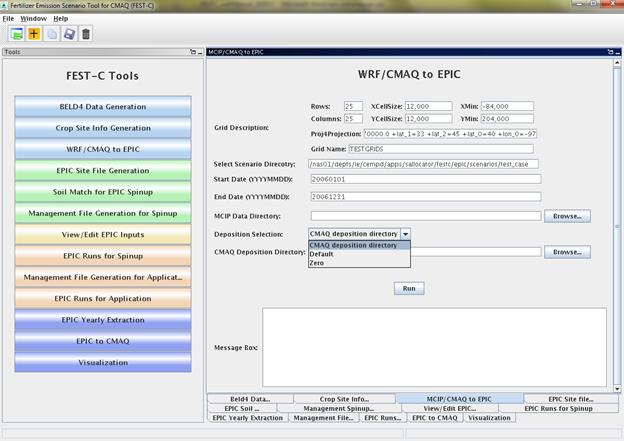
Figure 10. The WRF/CMAQ-to-EPIC tool interface used for
the test_case scenario.
Before running this tool, users
have to provide input for the following three items in the interface:
·
MCIP Data Directory – this directory contains
processed WRF files output by MCIP for the EPIC simulation year. This tool requires only MCIP METCRO2D output
files. METCRO2D output files have to have
names of the format METCRO2D*{DATE} in which * can be any nondigit characters
and {DATE} can be in one of four date formats: YYYYMMDD, YYMMDD, YYYYDDD, or YYDDD
(e.g., METCRO2D_051226 )
·
Deposition Selection – used to select one of the
following three options:
-
CMAQ deposition directory: select this option to
use CMAQ deposition output files. If
this is selected, users have to set the CMAQ deposition file directory in the next
field on the interface.
-
Default: this option assumes that the N mixing
ratio is 0.8 ppm for wet oxidized N deposition.
The tool computes wet oxidized N deposition based only on rainfall, and
other N deposition variables are assumed to be zero.
-
Zero: this option assumes that there is no
atmospheric N.
·
CMAQ Deposition Directory – used to set the
directory containing the CMAQ dry and wet deposition output files for the
simulation year if “CMAQ deposition directory” was chosen in the previous field. The dry and wet deposition file names must
contain the string “DRYDEP” or “WETDEP”.
In addition, the deposition file names must end with “*{DATE}” in the
format that is described for the MCIP files above (e.g., an MCIP file can be named
as METCRO2D_20030416 and the deposition files can be named CCTM_M2f_v14soa_v3.4beta3_2003.DRYDEP.20030416
and CCTM_M2f_v14soa_v3.4beta3_2003.WETDEP1.20030416)
After Run has
been clicked and the queue job has finished, users should check the log file
under their scenario’s scripts directory
to see whether any errors occurred during execution. The tool generates the following three output
files stored under ${FESTC_HOME}/epic/ scenarios/”scenario
name”/share_data:
·
dailyWETH/“GRIDID”.dly
– daily weather and N files for each selected grid cell for EPIC modeling. “GRIDID” is the identification number for a
selected grid cell (see Figure 7). Each
daily file contains 14 formatted data items (listed in Table 2) to be used in
the EPIC runs for the simulation year (same as the weather year). This daily weather file is duplicated for the
year before the simulation year because we run the EPIC model for a two-year
period using daily time steps.
·
EPICW2YR.2YR – daily weather file list to be
used in EPIC application modeling. It is
defined in ${FESTC_HOME}/epic/common_data/EPIC_model/app/EPICFILE.DAT.
·
site_weather_dep_${YEAR}0101_to_${YEAR}1231.nc –
a single netCDF file with daily time steps for the simulation year. It contains extracted daily weather and N
deposition data for the EPIC grid cells in the EPICSites_Info.csv file. Users can use the Visualization tool (discussed in Section 7) to display the values
of a selected variable spatially.
Table 2. EPIC
daily weather and nitrogen deposition variables.
|
Index
|
Variable
|
Index
|
Variable
|
|
1
|
Year
|
8
|
Daily Average Relative Humidity
|
|
2
|
Month
|
9
|
Daily Average 10-m Wind Speed (m s-1)
|
|
3
|
Day
|
10
|
Daily Total Wet Oxidized N (g/ha)
|
|
4
|
Daily Total Radiation (MJ m2)
|
11
|
Daily Total Wet Reduced N (g/ha)
|
|
5
|
Daily Maximum 2-m Temperature (C)
|
12
|
Daily Total Dry Oxidized N (g/ha)
|
|
6
|
Daily minimum 2-m temperature (C)
|
13
|
Daily Total Dry Reduced N (g/ha)
|
|
7
|
Daily Total Precipitation (mm)
|
14
|
Daily Total Wet Organic N (g/ha)
|
Users must run EPIC spin-up
simulations to generate soil files and initial annual plant N demand data,
which are used in EPIC application-year simulations. Described in this section are the five EPIC
spin-up run tools: EPIC Site File
Generation, Soil Match for EPIC
Spinup, Management File Generation
for Spinup, View/Edit EPIC Inputs,
and View/Edit EPIC Inputs. Users can
use these tools sequentially to generate files needed for EPIC spin-up
simulations. (Note: Although there are
42 rain-fed and irrigated crops in the FEST-C system, the current system is not
yet set to model the DRY BEANS (BEANS) crop; users should therefore not select
BEANS in running the FEST-C tools.)
Users can obtain detailed information on building the EPIC databases using
developed programs from the documentation for the EPIC modeling system for CMAQ,
and on the file formats and parameter descriptions from the EPIC model
documentation from TAMU (http://epicapex.tamu.edu/files/
2013/02/epic0509usermanualupdated.pdf).
The EPIC Site File Generation tool uses the
FORTRAN programs stored under ${FESTC_HOME}/epic/util/siteCreate. This tool generates EPIC site files for the
selected grid cells with the minimum crop acreage limit criterion. It also creates 21 crop directories with a
crop site list file that is to be used in the other tools. Figure 11 displays the tool interface for the
test_case scenario. As explained in
Section 4.2, users can change the Minimum Crop Acres if the 40-acre limit is
too large for their modeling domain’s grid cells.
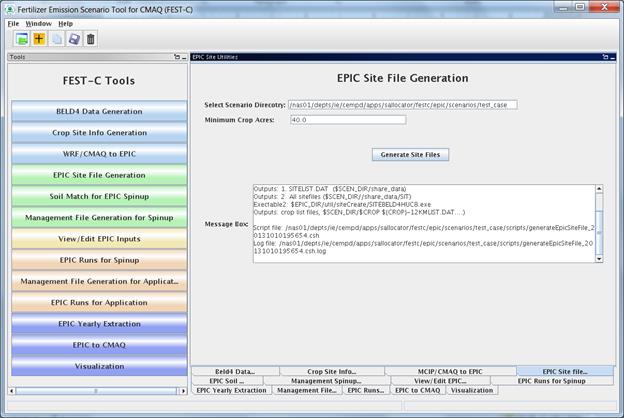
Figure 11. The EPIC Site File Generation interface for the test_case scenario.
After the queue job run has finished,
users should check the log file under their scenario’s scripts directory to see whether any errors occurred during
execution. The tool generates the
following files and directories:
·
“scenario
name”/share_data/SIT/“GRIDID”0.SIT – EPIC site files to be used for all EPIC
crop modeling. A description of the file
format can be obtained from the EPIC model documentation.
·
“scenario
name”/share_data/SITELIST.DAT – EPIC site list file for all crops to be
used in EPIC modeling.
·
“scenario
name”/“crop name”/“crop name”-LIST.DAT – EPIC site list for the particular crop,
to be used in the Soil Match for EPIC
Spinup tool discussed in the following section. If there are no grid cells that contain that crop,
this file will be empty.
The Soil Match for EPIC Spinup tool selects
a soil for each crop within a grid cell and creates the EPIC soil file. The EPIC soil datasets are built to represent
the sample point soils selected for USDA NRI data points at the HUC-8 spatial
scale. This tool links built EPIC soil datasets contained in the BaumerSoils subdirectory to the soil
series from the USDA NRI for the crop and grid cell. It uses the FORTRAN programs stored under ${FESTC_HOME}/epic/util /soilMatch with
the common data files stored under ${FESTC_HOME}/epic/common_data/
util/soilMatch and the generated soil list data under each crop directory. Figure 12 shows the tool interface used to
match soils for all crops except BEANS (as explained at the beginning of Section
5) for the current version of FEST-C.
After selecting the crops, users click the Run button to run the tool in
the queue. After the job has finished,
users should check the queue job and log file in the “scenario name”/scripts directory, based on the information provided
in the Message Box (shown in Figure 12).
The tool generates many output
files under each crop directory, but most of them are intermediate files. The final data file created for the EPIC
spin-up simulation is “scenario name”/
“crop name”/SOILLIST.DAT, which contains the matched BaumerSoils soil file with other parameters for each grid cell
under each crop directory.
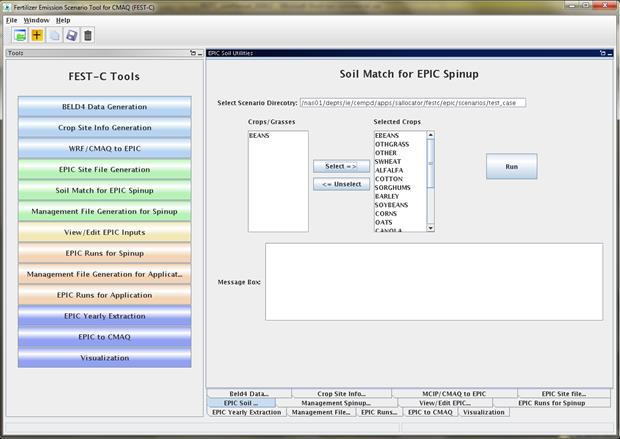
Figure 12. The Soil Match for EPIC Spinup tool interface used for the
test_case scenario.
Users can select single or multiple crops (except BEANS, for the current FEST-C
version).
The Management File Generation for Spinup
tool interface is used to create the EPIC management for each crop within a grid
cell. The EPICRUN file that has the linkages for the grid cell, statistical weather
and wind files, soil files, and management files is also created for the rain-fed
and irrigated forms of the crop. This
tool uses the FORTRAN program ManGenSU.exe stored under ${FESTC_HOME}/epic/util/manageCreate with the common data files
stored under ${FESTC_HOME}/epic/common_data/util/manageCreate
and many other data files generated under each crop directory. Figure 13 shows the tool interface used to
generate management files for the test_case scenario.
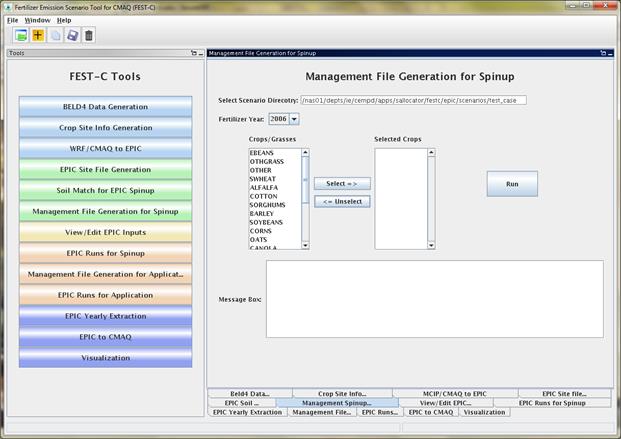
Figure 13. The Management
File Generation for Spinup tool used for the test_case scenario.
Users need to make sure that the
following two fields are selected correctly:
·
Fertilizer Year – select either 2001 or 2006 for
choosing the correct common data sets stored under ${FESTC_HOME}/epic/common_data/util/manageCreate.
·
Selected Crops – select one crop or multiple
crops (except BEANS).
After the user clicks the Run
button and then “OK”, a queue job to generate management files for each
selected crop is submitted. After the
job has finished, users should check the queue job and log file in the “scenario name”/scripts directory, based
on the information provided in the Message Box (shown in Figure 13).
There are many output files
generated under each crop, but many of these are used just for verification.
The tool generates the following files to be used for the EPIC spin-up
simulations under the directory “scenario
name”/“crop name”/spinup/manage for each crop:
·
EPICRUNFILERAIN.DAT – EPIC run file for rain-fed
spin-up simulation of this crop.
·
EPICRUNFILEIRR.DAT – EPIC run file for irrigated
spin-up simulation of this crop.
·
GRIDS_OPC.DAT – the list of management file
names to be used in EPIC modeling.
·
OPC/“GRIDID”0“BELD3
Crop Number”.OPC – grid cell EPIC management files under the OPC directory. Table 1 in Section 4.1 lists the crop numbers
in the BELD data.
The View/Edit EPIC Inputs interface allows
users to view or edit five main EPIC simulation files (listed in Figure 14). Users generally do not need to edit these files,
but viewing them can be helpful for debugging. The user has to select a crop
first and then select the EPIC simulation type.
The simulation type can be SPINUP if the Management File Generation for Spinup tool (previous section) has
been executed for the selected crop; or the user can select the simulation type
APP after the Management File Generation
for Application tool (discussed in Section 6.1) has been executed for the
crop. Figure 14 shows the View/Edit EPIC
Inputs tool interface for the test_case scenario.
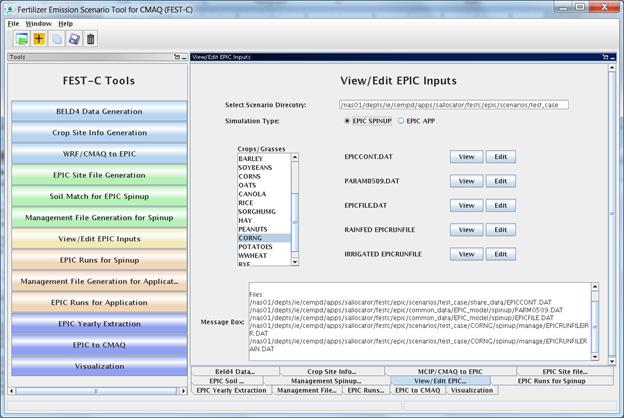
Figure 14. The View/Edit
EPIC Inputs tool for the test_case scenario.
The EPIC Runs for Spinup tool interface is
used to run the EPIC model for spin-up (EPIC0509su.exe program), which is
stored under the directory ${FESTC_HOME}/epic/model/current.
The tool uses input files stored primarily in the following directories:
·
${FESTC_HOME}/epic/common_data/EPIC_model/spinup
– for the common model input files.
·
${FESTC_HOME}/epic/scenarios/“scenario
name”/share_data – for site files and list file.
·
${FESTC_HOME}/epic/common_data/statWeath
– for observed climate station statistical data (see http://epicapex.tamu.edu/epic/)
·
${FESTC_HOME}/epic/scenarios/“scenario
name”/“crop name”/spinup/manage – for the run files, management files, and
management list file.
·
${FESTC_HOME}/epic/scenarios/“scenario
name”/ “crop name” – for the soil list file.
Spin-up
simulations are performed primarily to generate EPIC soil files to be used as
initial conditions in the application run for the simulation year. As discussed in Section 2, the spin-up
simulation is run for 25 years starting from 1978 for all crops except
potatoes; for potatoes it is run for 100 years starting from 1903. Figure 15 displays the tool interface used
for the test_case scenario. Users can
select one or more crops (except BEANS) for the simulation. After clicking the Run button, a script file
is generated to run the rain-fed and irrigated EPIC spin-up simulations for
each crop. The user submits the script
file to the queue by clicking OK. After
the job has finished, users should check the queue job and log file in the “scenario name”/scripts directory,
based on the information provided in the Message Box (shown in Figure 15).
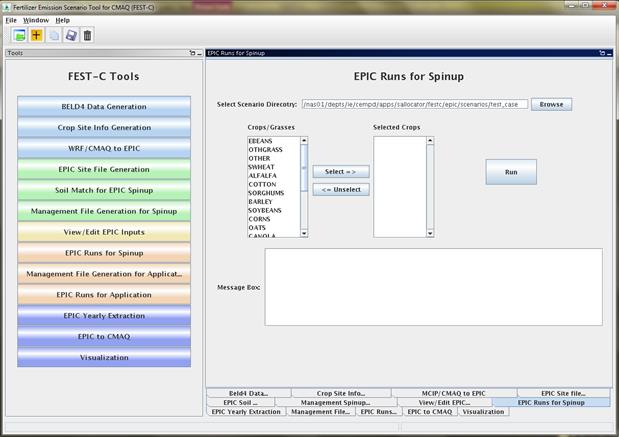
Figure 15. The EPIC Runs for
Spinup tool used for the test_case scenario.
The tool generates many directories
and files for each crop. The original
EPIC output files are stored under the two following subdirectories in the “scenario name”/“crop name”/spinup directory:
·
rainf
– contains output from EPIC rain-fed spin-up simulations for this crop.
·
irr –
contains output from EPIC irrigated spin-up simulations for this crop.
In both cases,
soil files to be used in the EPIC application simulation are:
-
SOL/“GRIDID”0“BELD3
Crop Number”.SOL
The output data created for CMAQ
modeling are used primarily for QA purposes, and are stored under the following
two directories in the “scenario
name”/output4CMAQ/spinup directory:
·
5years
– contains average EPIC output data from the last five years of the spin-up
simulations for the crops.
·
daily
– stores daily EPIC output data from EPIC spin-up runs for the crops
simulated.
After users
complete the EPIC simulations for spin-up, they can proceed to the EPIC
application run tools for the simulation year.
The spin-up simulations need to be run only once for a given domain and
grid resolution—in other words, the initial conditions can be re-used for
multiple application years. The first step in running an EPIC application is to
generate management files for the application year (as described in Section
6.1). The application management program
needs to be run only once for a given domain and grid resolution; it is not year-specific. The user can then run the EPIC model for the
application year (as described in
Section 6.2) if the daily weather and N deposition files for the scenario have already
been generated using the tool described in Section 4.3.
The Management File Generation for Application
tool interface is used to create (1) the EPIC management files for each crop to
be used in the EPIC application-year modeling; and (2) the EPICRUN file for the
rain-fed and irrigated simulations, which contains the linkages for the
statistical weather and wind files, the soil files, and the management files
for EPIC grid cells. The tool uses the
FORTRAN program ManGenFERT.exe stored under the ${FESTC_HOME}/ epic/util/manageCreate directory with the common
data files stored under ${FESTC_HOME} /epic/common_data/util/manageCreate
and many other data files generated under each crop directory. Figure 16 shows the tool interface used to
generate management files for the test_case scenario. The user needs to make sure that the
following two entries are selected correctly:
·
Fertilizer Year – select 2001 or 2006. The common management and fertilizer data
sets created under the ${FESTC_HOME}/epic/common_data/util/manageCreate
will be used accordingly. This management tool uses the created
fertilizer data types for the 10 crop production regions.
·
Selected Crops – select one or more crops
(except BEANS).
After clicking the Run button, a
script file is generated to compute the management files for the selected
crops. The user submits the script file
to the queue by clicking OK. After the
job has finished, users should check the queue job and log file in the “scenario name”/scripts directory, based
on the information provided in the Message Box (shown in Figure 16).
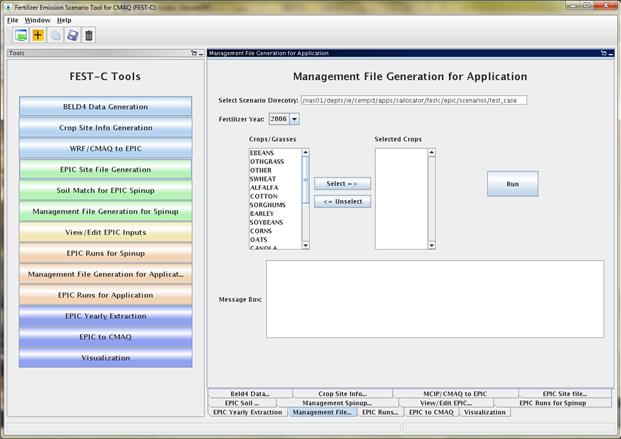
Figure 16. The Management
File Generation for Application tool interface used
for the test_case scenario.
The tool will generate many output
files under each crop, but many of these are used just for verification. The
tool generates the following files under the “scenario name”/“crop name”/app/manage directory:
·
EPICRUNFILERAINDW.DAT – EPIC run file for rain-fed
application simulation.
·
EPICRUNFILEIRRDW.DAT – EPIC run file for
irrigated application simulation.
·
GRIDS_OPC.DAT – the list of management file
names to be used in EPIC modeling.
·
OPC/“GRIDID”0“BELD3
Crop Number”.OPC – grid cell EPIC management files under the OPC directory. Table 1 in Section 4.1 lists the crop numbers
in the BELD data.
The EPIC Runs for Application tool interface
is used to run the EPIC model for the simulation year (EPIC0509app.exe program),
which is stored under the directory ${FESTC_HOME}/epic/
model/current. However, the user
must already have generated the site daily weather and N deposition files using
the WRF/CMAQ-to-EPIC tool interface (see
Section 4.3). The EPIC Runs for Application tool uses input files stored primarily in
the following directories:
·
${FESTC_HOME}/epic/common_data/EPIC_model/app
– for the common model input files.
·
${FESTC_HOME}/epic/scenarios/“scenario
name”/share_data – for the EPICCONT.DAT file, site files, and site list
file, and daily weather and N deposition files and weather list file.
·
${FESTC_HOME}/epic/common_data/statWeath –
for observed climate station statistical data.
·
${FESTC_HOME}/epic/scenarios/“scenario
name”/ “crop name” /app/manage – for the run files, management files, and
management list file.
·
${FESTC_HOME}/epic/scenarios/“scenario
name”/ “crop name”/spinup/rainf/SOL – for the soil files to be used in the
rain-fed simulations.
·
${FESTC_HOME}/epic/scenarios/“scenario
name”/ “crop name”/spinup/irr/SOL – for the soil files to be used in the
irrigated simulations.
Figure 17 shows
the tool interface used for the test_case scenario. The Simulation Year is defined when the user
creates the scenario. Users can select
one or multiple crops (except BEANS) for the simulation. After clicking the Run button, a script file
is generated to run the rain-fed and irrigated EPIC application simulations for
each crop. The EPIC application
simulations will run for a two-year period (the previous year and the
simulation year) using the same daily weather and N deposition files for the
simulation year; the two-year period is needed in order to simulate a full
growing season for fall-sown crops. The user submits the script file to the
queue by clicking OK. After the job has
finished, users should check the queue job and log file in the “scenario name”/scripts directory, based
on the information provided in the Message Box (shown in Figure 17).
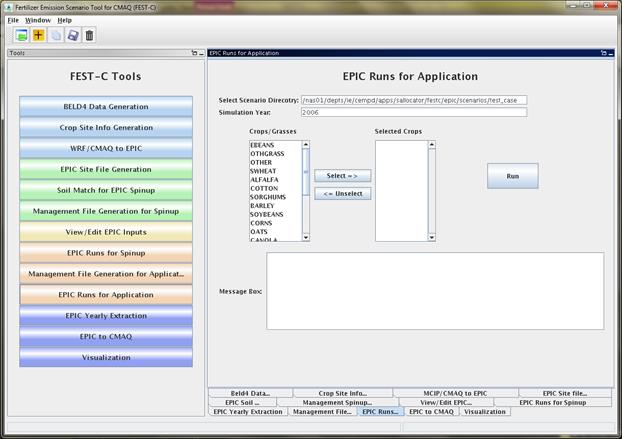
Figure 17. The EPIC Runs for
Application tool interface used for the test_case scenario.
The tool generates many directories
and files for each crop. The original
EPIC output files are stored under the following two subdirectories in the “scenario name”/“crop name”/app directory:
·
rainf
– contains output from EPIC rain-fed application simulations for this crop.
·
irr –
contains output from EPIC irrigated application simulations for this crop.
The output data created for CMAQ
modeling are stored under the following two subdirectories in the “scenario name”/output4CMAQ/app directory:
·
year
– contains average EPIC output data for the simulation year (one year) run for the
crops simulated. These data are used
primarily for QA purposes.
·
daily
– stores daily EPIC output data from EPIC application runs for the crops
simulated. These data are used to extract
the input for CMAQ bidirectional NH3 modeling.
EPIC is a
site-based model that generates output in formatted text files. In the domain-based EPIC modeling within
FEST-C, the crops in each grid cell are modeled individually. Thus, there are many text output files
generated for each crop in each grid cell selected for EPIC modeling. In this section we first describe the EPIC
Yearly Extraction tool and the EPIC-to-CMAQ tool. Developed in the SA Raster Tools system, these two tools extract
yearly or daily EPIC output variables into NetCDF-format files for QA purposes
and for CMAQ modeling. We then discuss the
Visualization tool interface, which
allows users to prepare spatial views of the EPIC output variables in the
created NetCDF files over their modeling scenario domain.
The EPIC Yearly Extraction tool is used to
extract 31 crop-specific variables and 22 crop-area-weighted variables into two
NetCDF files from the yearly average EPIC output files for all simulated crops
within the grid cells that were selected.
The output from this tool is used primarily for QA purposes, to make
sure that the EPIC simulation results appear to be spatially reasonable over
the domain area. Figure 18 shows the
tool interface used for the test_case scenario.
The only item users need to select is Output Type:
·
EPIC SPINUP – select this to extract yearly
average variables from the EPIC spin-up simulations. Yearly average variables
from the last five years of the simulations are from the output stored under
the “scenario
name”/output4CMAQ/spinup/5years directory.
·
EPIC APP – select this to extract yearly average
variables from the EPIC simulations for the application year. The yearly average variables are from the
output stored under the “scenario
name”/output4CMAQ/app/year directory.
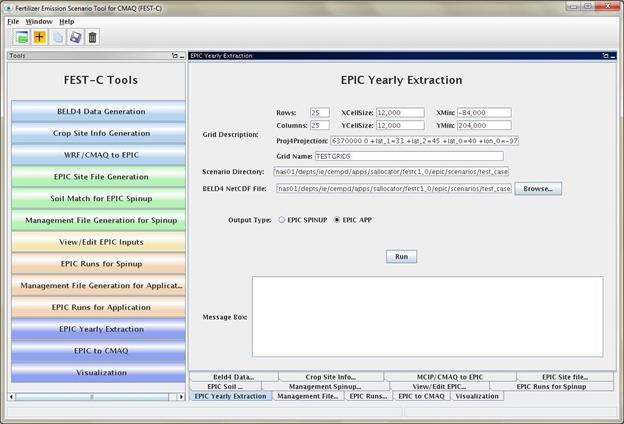
Figure 18. The EPIC Yearly Extraction tool interface
used for the test_case scenario.
Table 3 lists all of the variables that
are in the two EPIC output files created by the tool: epic2cmaq_year.nc (crop-specific output) and
epic2cmaq_year_total.nc (crop-weighted output). These files are stored in one
of the following two directories:
·
${FESTC_HOME}/epic/scenarios/“scenario
name”/output4CMAQ/spinup/ toCMAQ
– if the EPIC SPINUP output type was selected.
·
${FESTC_HOME}/epic/scenarios/“scenario
name”/output4CMAQ/app/toCMAQ if the EPIC APP output type was selected.
Users should check the log file
under their scenario’s scripts directory
to see whether any errors occurred when the tool was run.
If the user is visualizing the data
using the VERDI tool for visualization, there is no time dimension. Data layers are assigned to individual crops
(see Table 1 in Section 4.1 for the BELD crop numbers).
Table 3. EPIC
yearly extraction output variables.
|
epic2cmaq_year.nc - crop specific output
|
|
|
|
|
Index
|
Name
|
Variable
|
Index
|
Name
|
Variable
|
|
1
|
GMN
|
N Mineralized (kg/ha)
|
17
|
DN2
|
Denitrification_N2 (kg/ha)
|
|
2
|
NMN
|
Humus Mineralization (kg/ha)
|
18
|
YLDG
|
Grain Yield (t/ha)
|
|
3
|
NFIX
|
N Fixation (kg/ha)
|
19
|
T_YLDG
|
T - Grain Yield (1000ton)
|
|
4
|
NITR
|
Nitrification (kg/ha)
|
20
|
YLDF
|
Forage Yield (t/ha)
|
|
5
|
AVOL
|
N Volatilization (kg/ha)
|
21
|
T_YLDF
|
T - Forage Yield (1000ton)
|
|
6
|
DN
|
Denitrification (kg/ha)
|
22
|
YLN
|
N Used by Crop (kg/ha)
|
|
7
|
YON
|
N Loss with Sediment (kg/ha)
|
23
|
YLP
|
P Used by Crop (kg/ha)
|
|
8
|
QNO3
|
N Loss in Surface Runoff (kg/ha)
|
24
|
FTN
|
N Applied (kg/ha)
|
|
9
|
SSFN
|
N in Subsurface Flow (kg/ha)
|
25
|
FTP
|
P Applied (kg/ha)
|
|
10
|
PRKN
|
N Loss in Percolate (kg/ha)
|
26
|
IRGA
|
Irrigation Volume Applied (mm)
|
|
11
|
FNO
|
Organic N Fertilizer (kg/ha)
|
27
|
WS
|
Water Stress Days (days)
|
|
12
|
FNO3
|
N Fertilizer Nitrate (kg/ha)
|
28
|
NS
|
N Stress Days (days)
|
|
13
|
FNH3
|
N Fertilizer Ammonia (kg/ha)
|
29
|
IPLD
|
Planting Date (Julian Date)
|
|
14
|
OCPD
|
Organic Carbon in Plow Layer (mt/ha)
|
30
|
IGMD
|
Germination Date (Julian Date)
|
|
15
|
TOC
|
Organic Carbon in Soil Profile (mt/ha)
|
31
|
IHVD
|
Harvest Date (Julian Date)
|
|
16
|
TNO3
|
Total NO3 in Soil Profile (kg/ha)
|
|
|
|
|
|
|
|
|
|
|
|
epic2cmaq_year_total.nc - crop weighted output
|
|
|
|
|
Index
|
Name
|
Variable
|
Index
|
Name
|
Variable
|
|
1
|
T_GMN
|
N Mineralized (mt - metric ton)
|
12
|
T_FNO3
|
N Fertilizer Nitrate (mt)
|
|
2
|
T_NMN
|
Humus Mineralization (mt)
|
13
|
T_FNH3
|
N Fertilizer Ammonia (mt)
|
|
3
|
T_NFIX
|
N Fixation (mt)
|
14
|
T_OCPD
|
Organic Carbon in Plow Layer (1000mt)
|
|
4
|
T_NITR
|
Nitrification (mt)
|
15
|
T_TOC
|
Organic Carbon in Soil Profile (1000mt)
|
|
5
|
T_AVOL
|
N Volatilization (mt)
|
16
|
T_TNO3
|
Total NO3 in Soil Profile (mt)
|
|
6
|
T_DN
|
Denitrification (mt)
|
17
|
T_DN2
|
Denitrification_N2 (mt)
|
|
7
|
T_YON
|
N Loss with Sediment (mt)
|
18
|
T_YLN
|
N Used by Crop (mt)
|
|
8
|
T_QNO3
|
N Loss in Surface Runoff (mt)
|
19
|
T_YLP
|
P Used by Crop (mt)
|
|
9
|
T_SSFN
|
N in Subsurface Flow (mt)
|
20
|
T_FTN
|
N Applied (mt)
|
|
10
|
T_PRKN
|
N Loss in Percolate (mt)
|
21
|
T_FTP
|
P Applied (mt)
|
|
11
|
T_FNO
|
Organic N Fertilizer (mt)
|
22
|
T_IRGA
|
Irrigation Volume Applied (mm)
|
The EPIC-to-CMAQ
tool is used to extract 13 variables from EPIC soil output files and
59 variables from EPIC daily output files into NetCDF files for all simulated
crops within the grid cells that were selected.
The output from this tool is used as input to CMAQ bidirectional NH3
modeling over the domain area. Figure 19
shows the tool interface used for the test_case scenario. The user needs to input only one item:
·
Output File Prefix – this is used as the file
prefix for all of the NetCDF output file names.
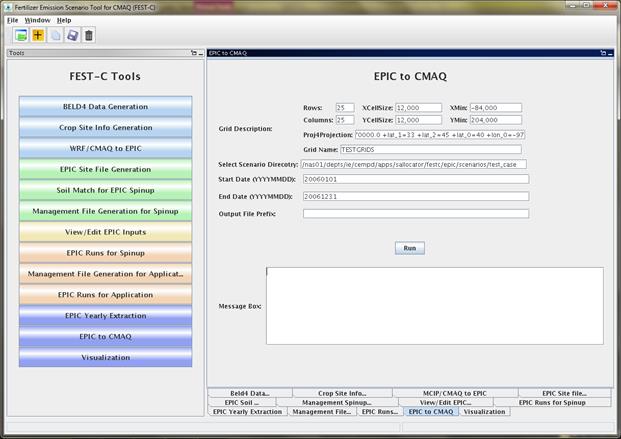
Figure 19. The EPIC-to-CMAQ
tool interface used for the test_case scenario.
The following output files produced
by the tool are stored under the ${FESTC_HOME}/epic/
scenarios/“scenario name”/output4CMAQ/app/toCMAQ directory:
·
“Output
File Prefix”_soil.nc – soil output file that contains 13 soil variables
extracted from the EPIC soil output files (“scenario
name”/output4CMAQ /app/daily/“BELD4 Crop Number”.NCS); these variables are
listed in Table 4. Layer1 and Layer2 are
for the soil depth from 0 to 1 cm and from 1 cm to 100 cm, respectively.
·
“Output
File Prefix”_timeYYYYMMDD.nc – daily NetCDF files for the simulation year. A daily NetCDF file contains 59 variables
extracted from the EPIC daily output files (“scenario name”/output4CMAQ /app/daily/“BELD4 Crop Number”.NCD”);
these variables are listed in Table 5.
Layer1, Layer2, and Layert are for the soil depth from 0 to 1 cm,
from 1 cm to 100 cm, and from 0 cm to the full Baumer soil profile
depth, which can be more than 1 m.
Table 4. EPIC-to-CMAQ
soil output variables.
|
Index
|
Name
|
Soil
Variable
|
Index
|
Name
|
Soil
Variable
|
|
1
|
L1_SoilNum
|
Soil Number (none)
|
8
|
L2_Bulk_D
|
Layer2 Bulk Density (t/m**3)
|
|
2
|
L1_Bulk_D
|
Layer1 Bulk Density (t/m**3)
|
9
|
L2_Wilt_P
|
Layer2 Wilting Point (m/m)
|
|
3
|
L1_Wilt_P
|
Layer1 Wilting Point(m/m)
|
10
|
L2_Field_C
|
Layer2 Field Capacity (m/m)
|
|
4
|
L1_Field_C
|
Layer1 Field Capacity (m/m)
|
11
|
L2_Porocity
|
Layer2 Porocity (%)
|
|
5
|
L1_Porocity
|
Layer1 Porocity (%)
|
12
|
L2_PH
|
Layer2 PH (none)
|
|
6
|
L1_PH
|
Layer1 PH (none)
|
13
|
L2_Cation
|
Layer2 Cation Ex (cmol/kg)
|
|
7
|
L1_Cation
|
Layer1 Cation Ex (cmol/kg )
|
|
|
|
Table 5. EPIC-to-CMAQ
daily output variables.
|
Index
|
Name
|
Variable
|
Index
|
Name
|
Variable
|
|
1
|
QNO3
|
N Loss in Surface Runoff (kg/ha)
|
31
|
L2_NH3
|
Layer2 Ammonia (kg/ha)
|
|
2
|
SSFN
|
N in Subsurface Flow (kg/ha)
|
32
|
L2_ON
|
Layer2 Organic N (kg/ha)
|
|
3
|
PRKN
|
N LOss in Percolate (kg/ha)
|
33
|
L2_P
|
Layer2 Mineral P (kg/ha)
|
|
4
|
DN
|
Denitrification (kg/ha)
|
34
|
L2_OP
|
Layer2 Organic P (kg/ha)
|
|
5
|
DN2*
|
N2O Emission (hg/ha)
|
35
|
L2_C
|
Layer2 Carbon (kg/ha)
|
|
6
|
AVOL*
|
NH3 Emission (kg/ha)
|
36
|
L2_NITR
|
Layer2 N in NO3 (kg/ha)
|
|
7
|
HMN
|
OC Change by Soil Respiration (kg/ha)
|
37
|
T1_DEP
|
Layert Depth (m)
|
|
8
|
NFIX
|
N Fixation (kg/ha)
|
38
|
T1_BD
|
Layert Bulk Density (t/m**3)
|
|
9
|
APP_Rate
|
Fertilizer App. Rate (kg/ha)
|
39
|
T1_NO3
|
Layert Nitrate (kg/ha)
|
|
10
|
APP_DEPTH
|
Fertilizer App. Depth (m)
|
40
|
T1_NH3
|
Layert Ammonia (kg/ha)
|
|
11
|
NO3
|
Mineral N (kg/ha)
|
41
|
T1_ON
|
Layert Organic N (kg/ha)
|
|
12
|
NH3
|
Ammonia (kg/ha)
|
42
|
T1_P
|
Layert Mineral P (kg/ha)
|
|
13
|
ON
|
Organic N (kg/ha)
|
43
|
T1_OP
|
Layert Organic P (kg/ha)
|
|
14
|
MP
|
Mineral P (kg/ha)
|
44
|
T1_C
|
Layert Carbon (kg/ha)
|
|
15
|
OP
|
Organic P (kg/ha)
|
45
|
T1_NITR
|
Layert N in NO3 (kg/ha)
|
|
16
|
HUSC
|
Heat Unit Schedule (none)
|
46
|
L1_ANO3
|
Layer1 NO3-N AppRate (kg/ha)
|
|
17
|
HU_BASE0
|
Base Heat Unit (none)
|
47
|
L1_ANH3
|
Layer1 NH3-N AppRate (kg/ha)
|
|
18
|
HU_FRAC
|
Heat Unit fraction (none)
|
48
|
L1_AON
|
Layer1 ON AppRate (kg/ha)
|
|
19
|
L1_DEP
|
Layer1 Depth (m)
|
49
|
L1_AMP
|
Layer1 MP AppRate (kg/ha)
|
|
20
|
L1_BD
|
Layer1 Bulk Density (t/m**3)
|
50
|
L1_AOP
|
Layer1 OP AppRate (kg/ha)
|
|
21
|
L1_NO3
|
Layer1 Nitrate (kg/ha)
|
51
|
L2_ANO3
|
Layer2 NO3-N AppRate (kg/ha)
|
|
22
|
L1_NH3
|
Layer1 Ammonia (kg/ha)
|
52
|
L2_ANH3
|
Layer2 NH3-N AppRate (kg/ha)
|
|
23
|
L1_ON
|
Layer1 Organic N (kg/ha)
|
53
|
L2_AON
|
Layer2 ON AppRate (kg/ha)
|
|
24
|
L1_P
|
Layer1 Mineral P (kg/ha)
|
54
|
L2_AMP
|
Layer2 MP AppRate (kg/ha)
|
|
25
|
L1_OP
|
Layer1 Organic P (kg/ha)
|
55
|
L2_AOP
|
Layer2 OP AppRate (kg/ha)
|
|
26
|
L1_C
|
Layer1 Carbon (kg/ha)
|
56
|
UN1
|
N Uptake by Crop (kg/ha)
|
|
27
|
L1_NITR
|
Layer1 N in NO3 (kg/ha)
|
57
|
HUI
|
Heat Unit Index (none)
|
|
28
|
L2_DEP
|
Layer2 Depth (m)
|
58
|
LAI
|
Leaf Area Index (none)
|
|
29
|
L2_BD
|
Layer2 Bulk Density (t/m**3)
|
59
|
CPHT
|
Crop Height (m)
|
|
30
|
L2_NO3
|
Layer2 Nitrate (kg/ha)
|
|
|
|
*Variable is not used at this time. DN2 is currently under revision, and AVOL is
an initial estimate that is revised within the bidirectional CMAQ.
When the user clicks the Run
button, a script file is generated under the scenario’s scripts directory. The
script file is submitted to the queue for execution after the user clicks OK. A CMAQ-ready file is generated for each day
and is viewable in VERDI. After the
queue job has completed, users should check the log file under the scripts directory to see whether any
errors occurred during execution.
The Visualization tool interface is used to
invoke the VERDI interface to view a selected NetCDF data set. Figure 20 shows the appearance of the tool
interface before an input file has been selected. Users can select the data type on the left
side of the interface window and then by browse through the file systems to select
a NetCDF file created or used within the FEST-C system (e.g., an EPIC output
NetCDF file created by the previous two tools, a BELD4 data set, MCIP and CMAQ
data sets, a daily weather and N deposition NetCDF output file). Clicking the Display button invokes the VERDI
interface to visualize the selected NetCDF file. Note: For this to work properly, the
user has to have set the VERDI system in the FEST-C configuration file config.properties
(see Section 1.3). Information on how to
use the VERDI system can be obtained from the CMAS VERDI site: http://www.cmascenter.org/verdi/.
A newer version
of the EPIC model in modular format (EPIC v1102) is being adapted to the EPA
application format and will be added into the FEST-C system after thorough
testing and evaluation. This new version
of EPIC has an improved treatment of N modeling. In addition, we will continue to improve the
land use data using the released 2011 NLCD data. This will be accompanied by an updated fertilizer
type scenario, also keyed to 2011. We
are also exploring the possibility of moving to computing crop land use data
directly from USDA National Agricultural Statistics Service (NASS) Cropland
Data Layer (CDL) data. This would
provide higher-resolution information; however, these data do not include some information
that is critical for using EPIC (such as differentiation between irrigated and
rain-fed crops), so further exploration is needed.
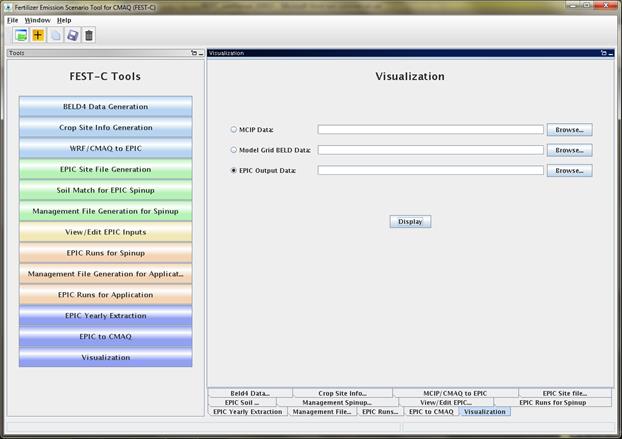
Figure 20. The Visualization tool interface.
In the near-term,
we anticipate developing a long-term average daily wet and dry deposition data
layer that can be used in spin-up or application simulations. A notice will be posted on the CMAS web site
when that data layer is ready for release.
We are also helping
the EPA apply the FEST-C system to address multimedia (air, land, water)
questions related to biofuels production and climate change. We are exploring using FEST-C to study not
only the effects of agricultural practices (e.g., fertilizing and management practices)
on air quality (NH3), climate (N2O), and climate change,
but also the effects of meteorology and climate on agricultural productivity,
soil erosion, water quantity, and water quality.
The development of the FEST-C system
is being sponsored and directed by the U.S. EPA’s Atmospheric Modeling and
Analysis Division (AMAD) under two U.S. EPA contracts: EP‑W‑09‑023,
“Operation of the Center for Community Air Quality Modeling and Analysis (CMAS),”
and EP‑D-12-044, “Emissions, Air Quality, and Meteorological Modeling
Support (EMAQ).” We thank Dr. Ellen Cooter, the EPA Work Assignment Manager for
the work described in this document, for her leadership on this project. We also greatly appreciate the continuing and generous
intellectual support we have received from Dr. Jimmy R. Williams at Texas
A&M AgriLife Research, Blackland Research & Extension Center (Temple, TX). We thank Joe Slater, Manager of Fertilizer/AG
Lime Control Services, University of Missouri Agricultural Experiment Station
at Columbia, MO, for his invaluable insights regarding fertilizer sales and
use. Finally, we thank Dr. Qun He for
his design and support on the FEST-C interface development.
![]()
![]()