
The Emissions Modeling Framework (EMF) stores emissions and other data in a relational database. Data files are imported into the database as datasets and the raw data from the files is stored in database tables. Using the EMF client, you can work with this data using built-in tools for viewing and editing the data. Fig. 1 shows the Data Viewer window for an inventory dataset. This interface displays the rows and columns of the underlying database table where the dataset is stored.

Because the data is stored in database tables, we can use Structured Query Language (SQL) to filter, sort, or analyze the data. In the Data Viewer window shown in Fig. 1, snippets of SQL are used to specify the order the records are sorted in (Sort Order) and the filtering applied to limit the particular records displayed (Row Filter).
The EMF also allows you to add QA steps to a dataset. One type of QA step lets you write your own SQL query to retrieve and summarize the dataset. Using SQL, you can select particular records of interest, grab data from other tables like region descriptions or pollutant information, or sum up emissions by SCC, region, pollutant, etc. Fig. 2 shows the SQL query used for a QA step associated with an ORL point inventory dataset. This QA step produces a county-level summary of the inventory along with county and state names, pollutant descriptions, and county coordinates.

In this guide, we’ll discuss the fundamentals of database tables, explain how to build SQL queries, and cover the special syntax that the EMF adds for working with EMF datasets and QA steps.
The EMF database is made up of many tables each of which stores columns and rows of data. A simplified example table is shown below:
| country (text) | state (text) | pollutant (text) | annual_emissions (numeric) |
|---|---|---|---|
| US | Georgia | NO | 10.428 |
| US | Kentucky | NO | 6.3878 |
| US | North Carolina | NO | 41.835 |
| US | South Carolina | NO | 28.000 |
| US | Georgia | CO | 246.21 |
| US | Kentucky | CO | 140.25 |
| US | North Carolina | CO | 730.01 |
| US | South Carolina | CO | 434.39 |
Within each table, the columns are named. In the sample table, we have four columns named country, state, pollutant, and annual_emissions. Each column stores values of a particular type; in the example table, the annual_emissions column is numeric while the remaining columns are text (also called character strings). The sample table currently has 8 rows.
Each table in the database has a unique name which is assigned by the EMF. For our example, we’ll call this table state_emissions.
The full EMF database contains many tables. Each dataset is imported into its own table based on the dataset type. When building queries for a given dataset, you will need to know the columns the dataset contains and the type of data in each column.
In this section, we’ll work through the basics of a SQL SELECT query. You would use this type of query when creating SQL-based QA steps for a dataset.
The following example is a query that returns all the rows in the state_emissions table where the value in the pollutant column is ‘CO’; the resulting records will be ordered by the annual_emissions column.
SELECT *
FROM state_emissions
WHERE pollutant = 'CO'
ORDER BY annual_emissions| country | state | pollutant | annual_emissions |
|---|---|---|---|
| US | Kentucky | CO | 140.25 |
| US | Georgia | CO | 246.21 |
| US | South Carolina | CO | 434.39 |
| US | North Carolina | CO | 730.01 |
SELECT is the SQL command to retrieve information from a table. There are other SQL commands to insert or update data, delete records, alter database tables, etc. but within the EMF, you’ll only use the SELECT command.
After the SELECT command, we list which columns from the table we want to output. In our example, we’ve used the asterisk (*) to grab all the columns of the table. This is equivalent to writing SELECT country, state, pollutant, annual_emissions FROM state_emissions ....
Besides listing the column names, you can also include different expressions in the SELECT list to create calculated columns. For example, we can divide the annual emissions value by 365 to compute the average day value as shown in the query below. Sec. 5 has more information on calculated columns.
SELECT country, state, pollutant, annual_emissions,
annual_emissions / 365 AS avg_day
FROM state_emissions
WHERE pollutant = 'CO'
ORDER BY avg_day| country | state | pollutant | annual_emissions | avg_day |
|---|---|---|---|---|
| US | Kentucky | CO | 140.25 | 0.3842 |
| US | Georgia | CO | 246.21 | 0.6745 |
| US | South Carolina | CO | 434.39 | 1.190 |
| US | North Carolina | CO | 730.01 | 2.000 |
In this example, we used the AS option to label the average day emissions column avg_day.
The next portion of the query (FROM state_emissions) indicates which table we want to get the data from, in this case the state_emissions table. When building queries for EMF tables, special keywords are available to refer to a dataset’s table name. This syntax is discussed in Sec. 9.
The WHERE clause is used to match rows in the database table to return. If we did not include a WHERE clause, our query would return all the rows in the database table. Sec. 4 has more information about the WHERE clause.
We’ve included the ORDER BY option in our query. This specifies how the results should be sorted. When using ORDER BY, the default behavior is to sort the values in ascending order (smallest to biggest). To use descending order, add the keyword DESC like so: ORDER BY annual_emissions DESC.
Note that the SQL keywords (i.e. SELECT, FROM, WHERE, etc.) are not case sensitive. We’ll use capital case in our examples for clarity. Also, line breaks and indentations within the queries are not meaningful.
By default, the output from the SELECT statement includes all the records that were matched. To only return the unique records, add the keyword DISTINCT before the list of column names. Suppose we want a list of all the pollutants in our state_emissions table. Initially we might try a query like the following:
SELECT pollutant
FROM state_emissions| pollutant |
|---|
| NO |
| NO |
| NO |
| NO |
| CO |
| CO |
| CO |
| CO |
This query returned just the pollutant column from each row in the table. A more useful output would give us just the unique pollutants. Adding the DISTINCT keyword gives us what we’re looking for.
SELECT DISTINCT pollutant
FROM state_emissions| pollutant |
|---|
| NO |
| CO |
By default, all records are returned from the SELECT statement. The LIMIT option can be used to limit how many records are returned. The following query uses the ORDER BY option along with LIMIT to return the top 3 records.
SELECT *
FROM state_emissions
WHERE pollutant = 'CO'
ORDER BY annual_emissions DESC
LIMIT 3| country | state | pollutant | annual_emissions |
|---|---|---|---|
| US | North Carolina | CO | 730.01 |
| US | South Carolina | CO | 434.39 |
| US | Georgia | CO | 246.21 |
The WHERE clause determines which rows in the database should be returned in the results. Usually you will be comparing text or numeric values in the database table to your filtering requirements. For example, you may want records for a specific state or SCC. Or you may want emissions values that exceed a particular value. There are several operators that you can use when building the WHERE clause.
| Operator | Description | Examples |
|---|---|---|
= |
Equal to | state = 'Georgia', annual_emissions = 100 |
!= or <> |
Not equal to | pollutant != 'NO' |
> |
Greater than | annual_emissions > 10 |
< |
Less than | annual_emissions < 500 |
>= |
Greater than or equal to | annual_emissions >= 28 |
<= |
Less than or equal to | annual_emissions <= 28 |
BETWEEN |
Value is within the given range | annual_emissions BETWEEN 100 AND 200; equivalent to annual_emissions >= 100 AND annual_emissions <= 200 |
LIKE |
Match a character string (case-sensitive) | state LIKE 'Geo%' |
ILIKE |
Match a character string (case-insensitive) | state ILIKE 'geo%' |
NOT LIKE |
Inverse of LIKE | state NOT LIKE 'Geo%' |
IN |
Match one or more of a set of values | state IN ('Georgia', 'Kentucky'); equivalent to state = 'Georgia' OR state = 'Kentucky' |
As shown in the examples in Tbl. 1, text values are enclosed in single quotes. Numeric values are not quoted.
The LIKE and ILIKE operators match records based on the supplied argument (i.e. state LIKE 'Geo%'). The argument is a pattern that can contain wildcard characters; an underscore (_) matches any single character while a percent sign (%) matches any sequence of zero or more characters.
You can combine multiple criteria together using AND and OR. The following query matches rows where the pollutant is CO and the annual emissions value is greater than 300.
SELECT country, state, annual_emissions, pollutant
FROM state_emissions
WHERE pollutant = 'CO'
AND annual_emissions > 300| country | state | annual_emissions | pollutant |
|---|---|---|---|
| US | North Carolina | 730.01 | CO |
| US | South Carolina | 434.39 | CO |
Changing the AND to OR will return all the rows where either the pollutant is CO or the annual emissions are greater than 40.
SELECT country, state, annual_emissions, pollutant
FROM state_emissions
WHERE pollutant = 'CO'
OR annual_emissions > 40| country | state | annual_emissions | pollutant |
|---|---|---|---|
| US | North Carolina | 41.835 | NO |
| US | Georgia | 246.21 | CO |
| US | Kentucky | 140.25 | CO |
| US | North Carolina | 730.01 | CO |
| US | South Carolina | 434.39 | CO |
If you are combining multiple criteria and mixing AND and OR options, it’s good practice to use parentheses to group criteria in the WHERE clause. For example, if we want to retrieve CO emissions for North and South Carolina, we would construct our query like so:
SELECT country, state, annual_emissions, pollutant
FROM state_emissions
WHERE pollutant = 'CO'
AND (state = 'North Carolina' OR state = 'South Carolina')| country | state | annual_emissions | pollutant |
|---|---|---|---|
| US | North Carolina | 730.01 | CO |
| US | South Carolina | 434.39 | CO |
Compare the results if we hadn’t included the parentheses;
SELECT country, state, annual_emissions, pollutant
FROM state_emissions
WHERE pollutant = 'CO'
AND state = 'North Carolina' OR state = 'South Carolina'| country | state | annual_emissions | pollutant |
|---|---|---|---|
| US | South Carolina | 28.000 | NO |
| US | North Carolina | 730.01 | CO |
| US | South Carolina | 434.39 | CO |
In SQL, the AND operator has precedence over the OR operator meaning the AND conditions get evaluated first. Our second query is interpreted as follows:
SELECT country, state, annual_emissions, pollutant
FROM state_emissions
WHERE (pollutant = 'CO' AND state = 'North Carolina')
OR state = 'South Carolina'In addition to column names, you can also include expressions in the SELECT list to create calculated columns. A previous example showed calculating average day emissions using annual_emissions / 365 AS avg_day.
You can use standard arithmetic operations on numeric columns in your queries.
| Operator/Function | Description |
|---|---|
+ |
addition |
- |
subtraction |
* |
multiplication |
/ |
division |
^ |
exponentiation |
ABS(value) |
absolute value |
LN(value) |
natural logarithm |
LOG(value) |
base 10 logarithm |
SQRT(value) |
square root |
For string fields, there are a variety of useful functions for concatenating/appending fields, converting to and from upper and lowercase, and extracting substrings.
| Function | Description | Example | Example Result |
|---|---|---|---|
string || string |
String concatenation | country || ' ' || state |
US Georgia |
LENGTH(string) |
Number of characters in string | LENGTH(state) |
7 |
LOWER(string) |
Convert string to lower case | LOWER(state) |
georgia |
SUBSTR(string, starting position, length) |
Extract substring from string | SUBSTR(state, 1, 2) |
Ge |
SUBSTR(state, 3, 3) |
org | ||
UPPER(string) |
Convert string to upper case | UPPER(state) |
GEORGIA |
These functions can also be used in the WHERE clause. For example, we could match state names that start with “North” or “South” using the SUBSTR function.
SELECT country, state, annual_emissions, pollutant
FROM state_emissions
WHERE SUBSTR(state, 1, 5) IN ('North', 'South')| country | state | annual_emissions | pollutant |
|---|---|---|---|
| US | North Carolina | 41.835 | NO |
| US | South Carolina | 28.000 | NO |
| US | North Carolina | 730.01 | CO |
| US | South Carolina | 434.39 | CO |
This query could also be written using WHERE state LIKE 'North%' OR state LIKE 'South%'.
Besides returning individual rows from database tables, you can use SQL to aggregate data from multiple rows. Some common aggregate functions are SUM, AVG (average), MAX (maximum), and MIN (minimum).
When using aggregate functions, you use the GROUP BY clause to indicate how records should be grouped when applying the function. For example, to sum the annual emissions by pollutant, we can use GROUP BY pollutant with the SUM aggregate function.
SELECT pollutant, SUM(annual_emissions) AS total
FROM state_emissions
GROUP BY pollutant
ORDER BY pollutant| pollutant | total |
|---|---|
| CO | 1550.86 |
| NO | 86.6508 |
To get summed emissions by pollutant and country, we can use additional GROUP BY options.
SELECT country, pollutant, SUM(annual_emissions) AS country_total
FROM state_emissions
GROUP BY country, pollutant
ORDER BY country, pollutant| country | pollutant | country_total |
|---|---|---|
| US | CO | 1550.86 |
| US | NO | 86.6508 |
In our examples so far, we haven’t used the fully qualified column names. A fully qualified column name includes the table name as shown in the query below:
SELECT state_emissions.country, state_emissions.state,
state_emissions.pollutant, state_emissions.annual_emissions
FROM state_emissions
WHERE state_emissions.pollutant = 'CO'
ORDER BY state_emissions.annual_emissionsWe haven’t needed the qualified column names because we’ve only been working with a single database table so there’s no ambiguity about which columns we’re referring to. In the next section, we’ll look at combining multiple tables so we’ll need to be more specific in our naming.
Using the full table name throughout a query can become burdensome. Table aliases allow you to create shorter table names which you can then use when referring to the table.
SELECT e.country, e.state, e.pollutant, e.annual_emissions
FROM state_emissions e
WHERE e.pollutant = 'CO'
ORDER BY e.annual_emissionsSo far, our example queries have retrieved data from one table. Using SQL, we can combine records from other tables in the database. In the EMF, you will often use information from additional tables to annotate the data in a dataset. For example, there are reference tables which contain state and county names corresponding to FIPS codes, SCC descriptions, and pollutant information. Several reference tables are described in Sec. 10.
Suppose we have a table of state information named state_reference. Note that our state_reference table doesn’t have the same four states as the state_emissions table.
| country | state | capital |
|---|---|---|
| US | Alabama | Montgomery |
| US | Georgia | Atlanta |
| US | Kentucky | Frankfort |
| US | North Carolina | Raleigh |
We use a JOIN clause to indicate which table we want to join to our main query table. Along with the table name, we also specify how the two tables relate to each other. In our example, the country and state columns should match between the state_emissions and state_reference tables.
SELECT e.country, e.state,
r.capital, e.pollutant,
e.annual_emissions
FROM state_emissions e
JOIN state_reference r
ON r.country = e.country
AND r.state = e.state| country | state | capital | pollutant | annual_emissions |
|---|---|---|---|---|
| US | Georgia | Atlanta | NO | 10.428 |
| US | Georgia | Atlanta | CO | 246.21 |
| US | Kentucky | Frankfort | NO | 6.3878 |
| US | Kentucky | Frankfort | CO | 140.25 |
| US | North Carolina | Raleigh | NO | 41.835 |
| US | North Carolina | Raleigh | CO | 730.01 |
Our output contains the records from state_emissions that were joined to matching records in state_reference. Because state_reference doesn’t have an entry for South Carolina, our output doesn’t have either of the South Carolina records from state_emissions. Similarly, because state_emissions doesn’t have any records for Alabama, our output doesn’t have the Alabama record from state_reference. This type of JOIN is also referred to as INNER JOIN.
What if we want all the records from state_emissions in our results with whatever data we can get from state_reference? Instead of using JOIN, we can change the query to use LEFT JOIN.
SELECT e.country, e.state, r.capital, e.pollutant, e.annual_emissions
FROM state_emissions e
LEFT JOIN state_reference r
ON r.country = e.country
AND r.state = e.state| country | state | capital | pollutant | annual_emissions |
|---|---|---|---|---|
| US | Georgia | Atlanta | NO | 10.428 |
| US | Georgia | Atlanta | CO | 246.21 |
| US | Kentucky | Frankfort | NO | 6.3878 |
| US | Kentucky | Frankfort | CO | 140.25 |
| US | North Carolina | Raleigh | NO | 41.835 |
| US | North Carolina | Raleigh | CO | 730.01 |
| US | South Carolina | NULL | NO | 28.000 |
| US | South Carolina | NULL | CO | 434.39 |
In our LEFT JOIN of tables state_emissions and state_reference, all of the records from the “left” table (i.e. state_emissions) will be returned. Notice that the values in the capital column for South Carolina are NULL in the output. LEFT JOIN is also referred to as LEFT OUTER JOIN. NULL values are automatically created by SQL when a value is unknown; in our example, we don’t have information for the capital of South Carolina so NULL is returned.
When using LEFT JOIN, it’s important to pay attention to the order that the tables are specified. For example, if state_reference is the “left” table, the output of the query will include all the records from state_reference instead of state_emissions:
SELECT e.country, e.state, r.capital, e.pollutant, e.annual_emissions
FROM state_reference r
LEFT JOIN state_emissions e
ON r.country = e.country
AND r.state = e.state| country | state | capital | pollutant | annual_emissions |
|---|---|---|---|---|
| NULL | NULL | Montgomery | NULL | NULL |
| US | Georgia | Atlanta | NO | 10.428 |
| US | Georgia | Atlanta | CO | 246.21 |
| US | Kentucky | Frankfort | NO | 6.3878 |
| US | Kentucky | Frankfort | CO | 140.25 |
| US | North Carolina | Raleigh | NO | 41.835 |
| US | North Carolina | Raleigh | CO | 730.01 |
In addition to JOIN and LEFT JOIN, SQL supports RIGHT JOIN and OUTER JOIN. In Fig. 3, the blue shaded area represents the output of each type of join in terms of tables A and B. In the EMF, you can use all four types of joins but in practice, most of the queries used in the EMF use LEFT JOIN.
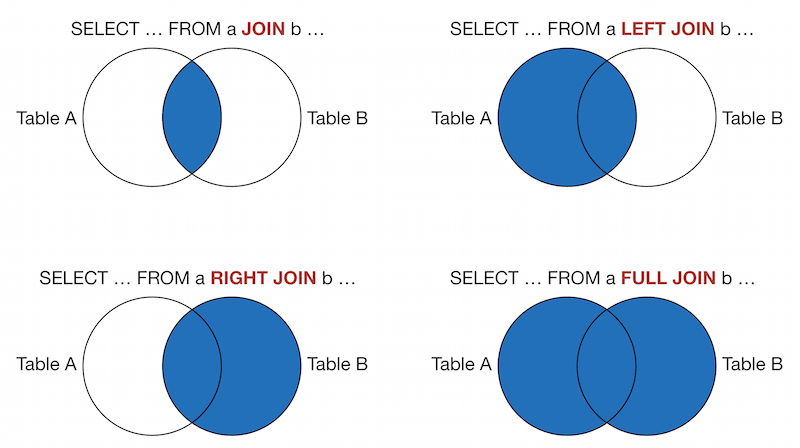
NULL values can cause unexpected output when combined with other values. For example, concatenating anything with NULL produces NULL. Suppose we want to create a calculated column with the capital city and state.
SELECT r.capital || ', ' || e.state AS city, e.pollutant, e.annual_emissions
FROM state_emissions e
LEFT JOIN state_reference r
ON r.country = e.country
AND r.state = e.state
WHERE e.pollutant = 'CO'| city | pollutant | annual_emissions |
|---|---|---|
| Atlanta, Georgia | CO | 246.21 |
| Frankfort, Kentucky | CO | 140.25 |
| Raleigh, North Carolina | CO | 730.01 |
| NULL | CO | 434.39 |
The city value for South Carolina is NULL since capital was NULL. To avoid this problem, we can use the COALESCE function.
The COALESCE(value1, value2, ...) function returns the first value in the list that is not null. Instead of using r.capital in our query, we can use COALESCE(r.capital, 'Unknown'). When r.capital is NULL, our output will use the value “Unknown” instead.
SELECT COALESCE(r.capital, 'Unknown') || ', ' || e.state AS city,
e.pollutant, e.annual_emissions
FROM state_emissions e
LEFT JOIN state_reference r
ON r.country = e.country
AND r.state = e.state
WHERE e.pollutant = 'CO'| city | pollutant | annual_emissions |
|---|---|---|
| Atlanta, Georgia | CO | 246.21 |
| Frankfort, Kentucky | CO | 140.25 |
| Raleigh, North Carolina | CO | 730.01 |
| Unknown, South Carolina | CO | 434.39 |
The EMF provides custom extensions to SQL to make it easier to refer to specific database tables.
$TABLE[1] eWhen writing a QA step query, the $TABLE[1] e syntax is used to refer to the data table for the specific dataset. e is the table alias that can be used throughout the query. This alias must be a single character and must always be set (even if the rest of the query doesn’t use it).
Suppose we have a dataset whose table name is emissions.ds_2011neiv1_point_20130723_revised_ptnonipm_1850901482. When writing a QA step query on this table, we could specify the complete table name.
SELECT e.region_cd, e.scc, e.poll, SUM(e.ann_value) AS annual_emissions
FROM emissions.ds_2011neiv1_point_20130723_revised_ptnonipm_1850901482 e
GROUP BY e.region_cd, e.scc, e.poll
ORDER BY e.region_cd, e.scc, e.pollInstead, we can use the $TABLE[1] syntax in the QA step query. The EMF will automatically fill in the dataset’s table name when the QA step is run.
SELECT e.region_cd, e.scc, e.poll, SUM(e.ann_value) AS annual_emissions
FROM $TABLE[1] e
GROUP BY e.region_cd, e.scc, e.poll
ORDER BY e.region_cd, e.scc, e.pollThis syntax makes it easy to copy QA step queries between datasets. As long as the dataset has the same column names and types as used in the query (i.e. region_cd, scc, poll, and ann_value), this query can directly be reused. Datasets with the same dataset type (e.g., “Flat File 2010 Point” or “ORL Nonroad Inventory (ARINV)”) will use the same column names and types. When switching between FF10 and ORL inventories, the names of columns will differ. For example, FF10 datasets have a region_cd column while ORL datasets have a fips column.
$DATASET_TABLE["dataset name", 1] aThe $DATASET_TABLE["dataset name", 1] a tag can be used to refer to a different dataset from a QA step query. "dataset name" is the name of the other dataset enclosed in double quotes. The default version of the dataset will be used in the query. For more information on dataset versions, see Sec. 3 - Datasets in the EMF User’s Guide. a is a single character table alias that can be used throughout the query.
This syntax allows you to join datasets together for comparison or annotation purposes. For example, the following fictionalized query shows how an annual inventory ($TABLE[1]) could be joined with a corresponding monthly inventory named “jan_monthly_inventory” to produce a report with annual and monthly totals by pollutant.
SELECT e.pollutant, SUM(e.ann_value) AS annual_emissions, SUM(j.mon_value) AS january_emissions
FROM $TABLE[1] e
JOIN $DATASET_TABLE["jan_monthly_inventory", 1] j
ON j.country_cd = e.country_cd
AND j.region_cd = e.region_cd
AND j.scc = e.scc
GROUP BY e.pollutant$DATASET_TABLE_VERSION["dataset name", 1, version_num] a$DATASET_TABLE_VERSION["dataset name", 1, version_num] a is similar to $DATASET_TABLE except that you can indicate the specific version of the dataset to use. If you are working with a new version of a dataset (i.e. not the default version), then you’ll use the $DATASET_TABLE_VERSION tag in order to specify the particular version you are using.
$DATASET_QASTEP["dataset name", "QA step name"] aThe $DATASET_QASTEP["dataset name", "QA step name"] a tag is used to refer to the output from another QA step. For a QA step that’s associated with the same dataset, you can use “CURRENT_DATASET” instead of specifying the dataset name. This syntax may be helpful if you are performing a complicated QA procedure where the results of one step will be used or combined with another step.
This section describes some of the reference tables provided with the EMF. Some columns have been omitted.
| Column Name | Type | Sample Value |
|---|---|---|
| country_code | character (2) | US |
| country_num | character (2) | 0 |
| state_county_fips | character (6) | 01001 |
| state_abbr | character (2) | AL |
| county | character (255) | Autauga CO |
| tz | character (3) | CST |
| ignoredst | character (1) | |
| centerlon | double precision | -86.658 |
| centerlat | double precision | 32.52 |
| area | double precision | 602 |
| westlon | double precision | -86.9126 |
| eastlon | double precision | -86.406 |
| southlat | double precision | 32.322 |
| northlat | double precision | 32.7117 |
| state_county_fips_code_desc | character (255) | The county of Autauga, Alabama |
| epa_region | character (2) | 4 |
| fipscounty | character (3) | 001 |
| fipsst | character (2) | 01 |
| state_name | character (100) | Alabama |
| pop_flag | character (10) | U1 |
| population_2002_ | integer | 45566 |
| msa_code | character (5) | 5240 |
| msa_title | character (255) | Montgomery, AL MSA |
| state_minlon | double precision | -84.89 |
| state_maxlon | double precision | -88.47 |
| state_minlat | double precision | 30.19 |
| state_maxlat | double precision | 35.01 |
| cbsa_code | character (5) | 33860 |
| metro_division_code | character (5) | |
| csa_code | character (3) | 388 |
| cbsa_name | character (255) | Montgomery, AL |
| level_of_cbsa | character (30) | Metropolitan Statistical Area |
| metropolitan_division_title | character (255) | |
| csa_name | character (255) | Montgomery-Alexander City, AL |
| Column Name | Type | Sample Value |
|---|---|---|
| name | character (11) | BENZENE |
| mode | character (2) | EV |
| cas | character (16) | EVP__71432 |
| spec4id | integer | 302 |
| react | integer | |
| keep | character (1) | Y |
| factor | double precision | 1 |
| voctog | character (1) | V |
| species | character (1) | Y |
| explicit | character (1) | |
| activity | character (1) | N |
| nti | integer | |
| units | character (16) | tons/yr |
| descrptn | character (40) | Benzene |
| casdesc | character (40) |
| Column Name | Type | Sample Value |
|---|---|---|
| scc | character (11) | 10100101 |
| scc_description | character (248) | External Combustion Boilers;Electric Generation;Anthracite Coal;Pulverized Coal |
| Column Name | Type | Sample Value |
|---|---|---|
| sector | character (128) | POINT |
| scc | character (11) | 10100101 |
| scc_l1 | character (54) | External Combustion Boilers |
| scc_l2 | character (54) | Electric Generation |
| scc_l3 | character (70) | Anthracite Coal |
| scc_l4 | character (70) | Pulverized Coal |